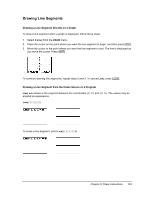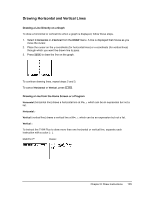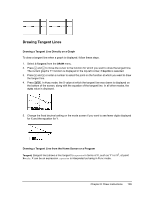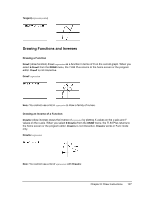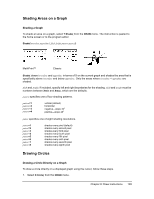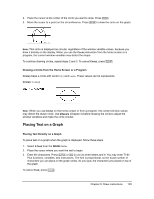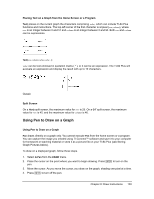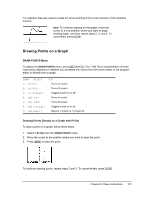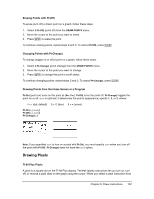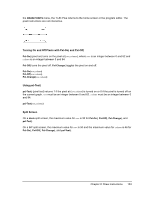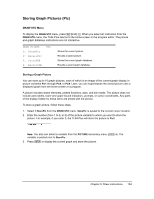Texas Instruments TI-84 PLUS SILV Guidebook - Page 136
Placing Text on a Graph, Drawing a Circle from the Home Screen or a Program
 |
View all Texas Instruments TI-84 PLUS SILV manuals
Add to My Manuals
Save this manual to your list of manuals |
Page 136 highlights
2. Place the cursor at the center of the circle you want to draw. Press Í. 3. Move the cursor to a point on the circumference. Press Í to draw the circle on the graph. Note: This circle is displayed as circular, regardless of the window variable values, because you drew it directly on the display. When you use the Circle( instruction from the home screen or a program, the current window variables may distort the shape. To continue drawing circles, repeat steps 2 and 3. To cancel Circle(, press '. Drawing a Circle from the Home Screen or a Program Circle( draws a circle with center (X,Y) and radius. These values can be expressions. Circle(X,Y,radius) Note: When you use Circle( on the home screen or from a program, the current window values may distort the drawn circle. Use ZSquare (Chapter 3) before drawing the circle to adjust the window variables and make the circle circular. Placing Text on a Graph Placing Text Directly on a Graph To place text on a graph when the graph is displayed, follow these steps. 1. Select 0:Text( from the DRAW menu. 2. Place the cursor where you want the text to begin. 3. Enter the characters. Press ƒ or y 7 to enter letters and q. You may enter TI-84 Plus functions, variables, and instructions. The font is proportional, so the exact number of characters you can place on the graph varies. As you type, the characters are placed on top of the graph. To cancel Text(, press '. Chapter 8: Draw Instructions 129