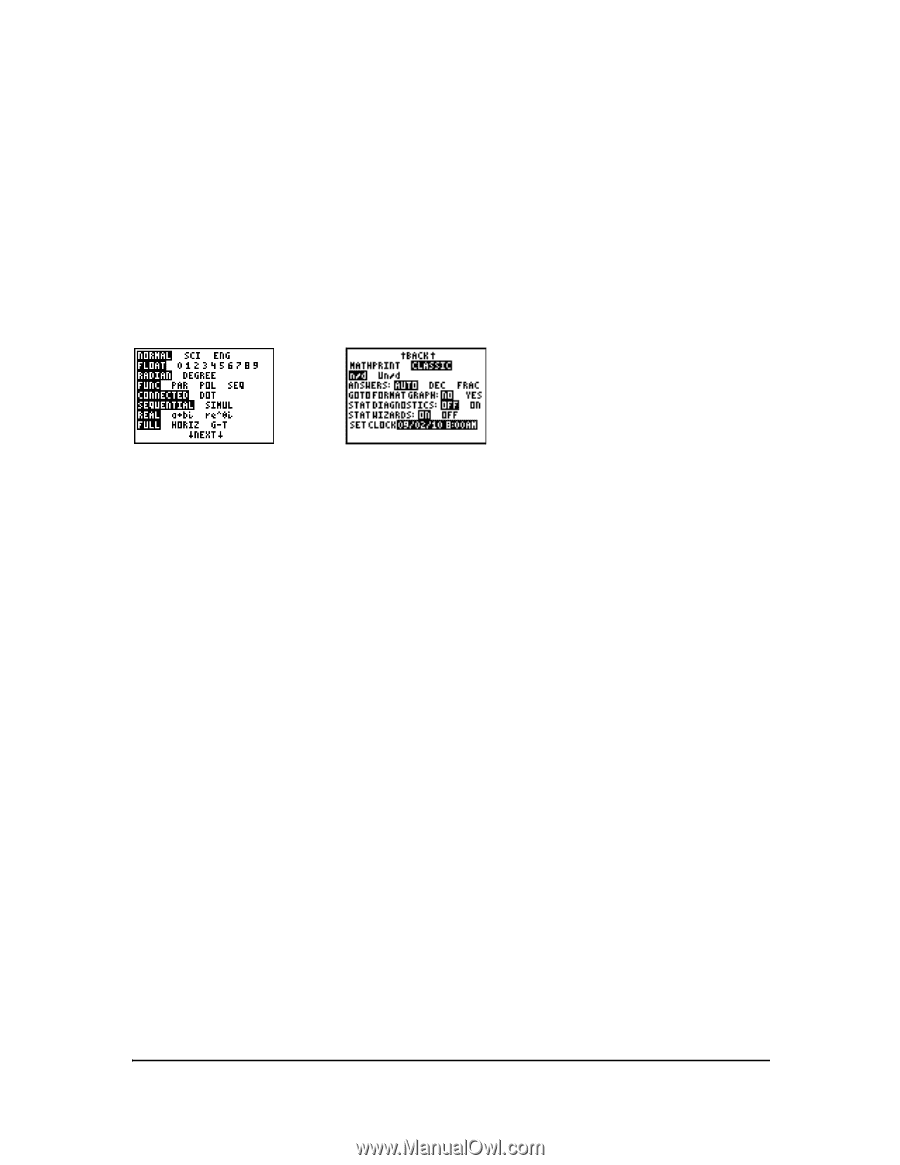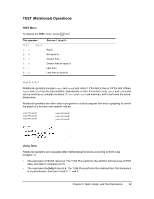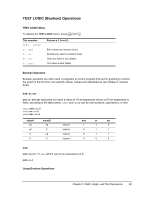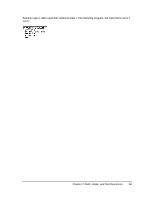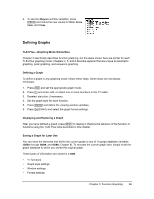Texas Instruments TI-84 PLUS SILV Guidebook - Page 74
Setting the Graph Modes, Checking and Changing the Graphing Mode, Setting Modes from a Program
 |
View all Texas Instruments TI-84 PLUS SILV manuals
Add to My Manuals
Save this manual to your list of manuals |
Page 74 highlights
You can store a picture of the current graph display to any of 10 graph picture variables (Pic1 through Pic9, and Pic0; Chapter 8). Then you can superimpose one or more stored pictures onto the current graph. Setting the Graph Modes Checking and Changing the Graphing Mode To display the mode screen, press z. The default settings are highlighted below. To graph functions, you must select Func mode before you enter values for the window variables and before you enter the functions. The TI-84 Plus has four graphing modes. • Func (function graphing) • Par (parametric graphing; Chapter 4) • Pol (polar graphing; Chapter 5) • Seq (sequence graphing; Chapter 6) Other mode settings affect graphing results. Chapter 1 describes each mode setting. • Float or 0123456789 (fixed) decimal mode affects displayed graph coordinates. • Radian or Degree angle mode affects interpretation of some functions. • Connected or Dot plotting mode affects plotting of selected functions. • Sequential or Simul graphing-order mode affects function plotting when more than one function is selected. Setting Modes from a Program To set the graphing mode and other modes from a program, begin on a blank line in the program editor and follow these steps. 1. Press z to display the mode settings. 2. Press †, ~, |, and } to place the cursor on the mode that you want to select. 3. Press Í to paste the mode name to the cursor location. The mode is changed when the program is executed. Chapter 3: Function Graphing 67