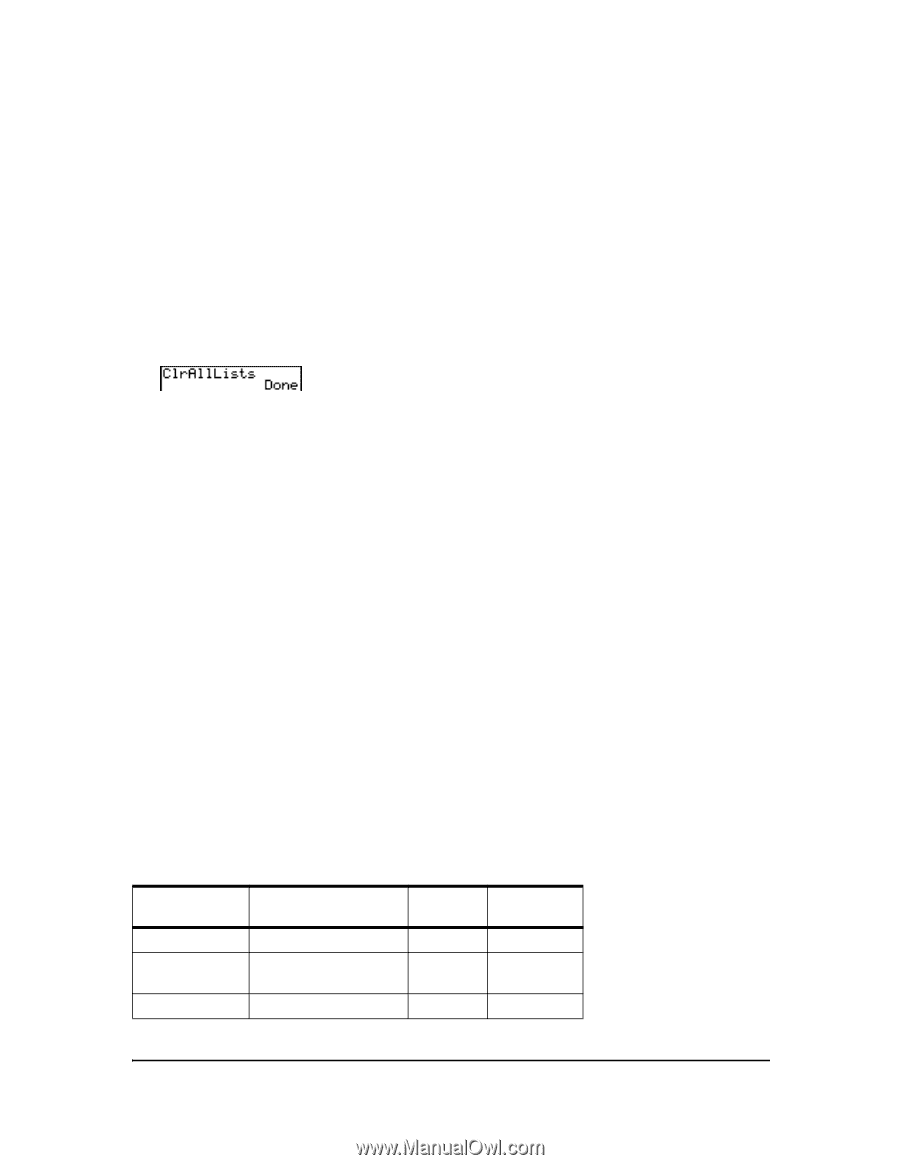Texas Instruments TI-84 PLUS SILV Guidebook - Page 337
Archiving and UnArchiving Variables, ClrAllLists
 |
View all Texas Instruments TI-84 PLUS SILV manuals
Add to My Manuals
Save this manual to your list of manuals |
Page 337 highlights
Note: If you select 3:Clear Entries from within a program, the Clear Entries instruction is pasted to the program editor, and the Entry (last entry) is cleared when the program is executed. ClrAllLists ClrAllLists sets the dimension of each list in RAM to 0. To clear all elements from all lists, follow these steps. 1. Press y L to display the MEMORY menu. 2. Select 4:ClrAllLists to paste the instruction to the home screen. 3. Press Í to set the dimension of each list in memory to 0. To cancel ClrAllLists, press '. ClrAllLists does not delete list names from memory, from the LIST NAMES menu, or from the stat list editor. Note: If you select 4:ClrAllLists from within a program, the ClrAllLists instruction is pasted to the program editor. The lists are cleared when the program is executed. Archiving and UnArchiving Variables Archiving and UnArchiving Variables Archiving lets you store data, programs, or other variables to the user data archive (ARC) where they cannot be edited or deleted inadvertently. Archiving also allows you to free up RAM for variables that may require additional memory. Archived variables cannot be edited or executed. They can only be seen and unarchived. For example, if you archive list L1, you will see that L1 exists in memory but if you select it and paste the name L1 to the home screen, you won't be able to see its contents or edit it. Note: Not all variables may be archived. Not all archived variables may be unarchived. For example, system variables including r, t, x, y, and q cannot be archived. Apps and Groups always exist in Flash ROM so there is no need to archive them. Groups cannot be unarchived. However, you can ungroup or delete them. Variable Type Real numbers Complex numbers Matrices Names A, B, ... , Z A, B, ... , Z [A], [B], [C], ... , [J] Archive? (yes/no) yes yes UnArchive? (yes/no) yes yes yes yes Chapter 18: Memory and Variable Management 330