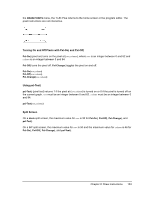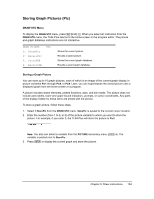Texas Instruments TI-84 PLUS SILV Guidebook - Page 145
Using Split Screen, Setting a Split-Screen Mode
 |
View all Texas Instruments TI-84 PLUS SILV manuals
Add to My Manuals
Save this manual to your list of manuals |
Page 145 highlights
7. Press y 0 to make the table portion of the split screen active. Using Split Screen Setting a Split-Screen Mode To set a split-screen mode, press z, and then move the cursor to Horiz or G-T and press Í. • Select Horiz (horizontal) to display the graph screen and another screen split horizontally. • Select G-T (graph-table) to display the graph screen and table screen split vertically. $ $ The split screen is activated when you press any key that applies to either half of the split screen. If stat plots are turned on, the plots are shown along with the x-y plots in graphs. Press y 0 to make the table portion of the split screen active and to display the list data. Press † or } to highlight a value you want to edit, and then enter a new value directly in the table to overwrite the previous value. Press ~ repeatedly to display each column of data (both table and list data). Chapter 9: Split Screen 138