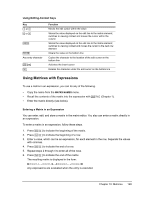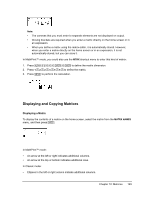Texas Instruments TI-84 PLUS SILV Guidebook - Page 154
Using Viewing-Context Keys, Editing a Matrix Element, Matrices
 |
View all Texas Instruments TI-84 PLUS SILV manuals
Add to My Manuals
Save this manual to your list of manuals |
Page 154 highlights
Select the matrix from the MATRX EDIT menu, and then enter or accept the dimensions. Using Viewing-Context Keys Key | or ~ † or } Í ' Any entry character y 6 { Function Moves the cursor within the current row Moves the cursor within the current column; on the top row, } moves the cursor to the column dimension; on the column dimension, } moves the cursor to the row dimension Switches to editing context; activates the edit cursor on the bottom line Switches to editing context; clears the value on the bottom line Switches to editing context; clears the value on the bottom line; copies the character to the bottom line Nothing Nothing Editing a Matrix Element In editing context, an edit cursor is active on the bottom line. To edit a matrix element value, follow these steps. 1. Select the matrix from the MATRX EDIT menu, and then enter or accept the dimensions. 2. Press |, }, ~, and † to move the cursor to the matrix element you want to change. 3. Switch to editing context by pressing Í, ', or an entry key. 4. Change the value of the matrix element using the editing-context keys described below. You may enter an expression, which is evaluated when you leave editing context. Note: You can press ' Í to restore the value at the cursor if you make a mistake. 5. Press Í, }, or † to move to another element. Chapter 10: Matrices 147