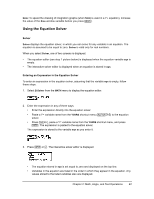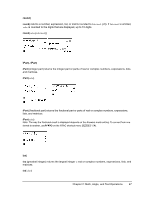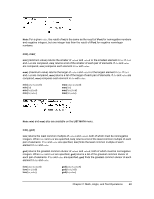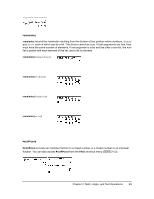Texas Instruments TI-84 PLUS SILV Guidebook - Page 51
Editing an Equation Stored to eqn, Equations with Multiple Roots, Further Solutions
 |
View all Texas Instruments TI-84 PLUS SILV manuals
Add to My Manuals
Save this manual to your list of manuals |
Page 51 highlights
3. Enter an initial guess for the variable for which you are solving. This is optional, but it may help find the solution more quickly. Also, for equations with multiple roots, the TI-84 Plus will attempt to display the solution that is closest to your guess. The default guess is calculated as (---u---p----p---e---r----+-----l--o---w-----e---r--)- . 2 4. Edit bound={lower,upper}. lower and upper are the bounds between which the TI-84 Plus searches for a solution. This is optional, but it may help find the solution more quickly. The default is bound={L1â99,1â99}. 5. Move the cursor to the variable for which you want to solve and press ƒ \. • The solution is displayed next to the variable for which you solved. A solid square in the first column marks the variable for which you solved and indicates that the equation is balanced. An ellipsis shows that the value continues beyond the screen. Note: When a number continues beyond the screen, be sure to press ~ to scroll to the end of the number to see whether it ends with a negative or positive exponent. A very small number may appear to be a large number until you scroll right to see the exponent. • The values of the variables are updated in memory. • leftNrt=diff is displayed in the last line of the editor. diff is the difference between the left and right sides of the equation when evaluated at the calculated solution. A solid square in the first column next to leftNrt indicates that the equation has been evaluated at the new value of the variable for which you solved. Editing an Equation Stored to eqn To edit or replace an equation stored to eqn when the interactive equation solver is displayed, press } until the equation editor is displayed. Then edit the equation. Equations with Multiple Roots Some equations have more than one solution. You can enter a new initial guess or new bounds to look for additional solutions. Further Solutions After you solve for a variable, you can continue to explore solutions from the interactive solver editor. Edit the values of one or more variables. When you edit any variable value, the solid Chapter 2: Math, Angle, and Test Operations 44