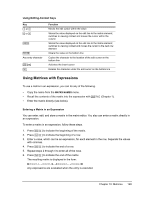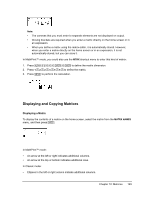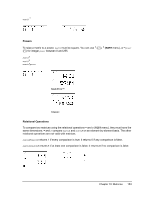Texas Instruments TI-84 PLUS SILV Guidebook - Page 155
Using Matrices with Expressions, Using Editing-Context Keys, Entering a Matrix in an Expression
 |
View all Texas Instruments TI-84 PLUS SILV manuals
Add to My Manuals
Save this manual to your list of manuals |
Page 155 highlights
Using Editing-Context Keys Key | or ~ † or } Í ' Any entry character y 6 { Function Moves the edit cursor within the value Stores the value displayed on the edit line to the matrix element; switches to viewing context and moves the cursor within the column Stores the value displayed on the edit line to the matrix element; switches to viewing context and moves the cursor to the next row element Clears the value on the bottom line Copies the character to the location of the edit cursor on the bottom line Activates the insert cursor Deletes the character under the edit cursor on the bottom line Using Matrices with Expressions To use a matrix in an expression, you can do any of the following. • Copy the name from the MATRX NAMES menu. • Recall the contents of the matrix into the expression with y K (Chapter 1). • Enter the matrix directly (see below). Entering a Matrix in an Expression You can enter, edit, and store a matrix in the matrix editor. You also can enter a matrix directly in an expression. To enter a matrix in an expression, follow these steps. 1. Press y [ [ ] to indicate the beginning of the matrix. 2. Press y [ [ ] to indicate the beginning of a row. 3. Enter a value, which can be an expression, for each element in the row. Separate the values with commas. 4. Press y [ ] ] to indicate the end of a row. 5. Repeat steps 2 through 4 to enter all of the rows. 6. Press y [ ] ] to indicate the end of the matrix. The resulting matrix is displayed in the form: [[element1,1,...,element1,n],...,[elementm,1,...,elementm,n]] Any expressions are evaluated when the entry is executed. Chapter 10: Matrices 148