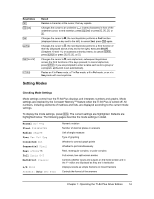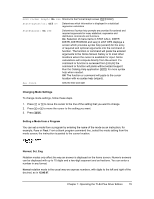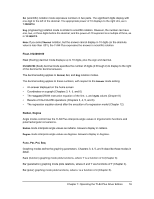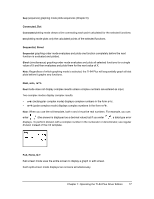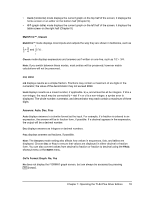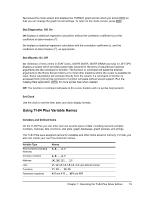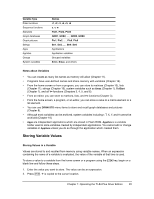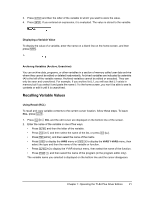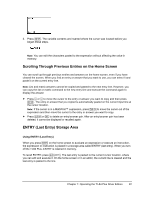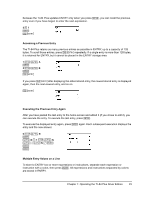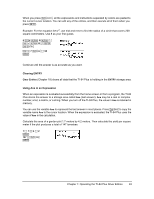Texas Instruments TI-84 PLUS SILV Guidebook - Page 26
Using TI-84 Plus Variable Names, Stat Diagnostics: Off, On, Stat Wizards: On, Off, Set Clock - 84 plus silver edition help
 |
View all Texas Instruments TI-84 PLUS SILV manuals
Add to My Manuals
Save this manual to your list of manuals |
Page 26 highlights
Yes leaves the mode screen and displays the FORMAT graph screen when you press Í so that you can change the graph format settings. To return to the mode screen, press z. Stat Diagnostics: Off, On Off displays a statistical regression calculation without the correlation coefficient (r) or the coefficient of determination (r2). On displays a statistical regression calculation with the correlation coefficient (r), and the coefficient of determination (r2), as appropriate. Stat Wizards: On, Off On: Selection of menu items in STAT CALC, DISTR DISTR, DISTR DRAW and seq( in LIST OPS displays a screen which provides syntax help (wizard) for the entry of required and optional arguments into the command or function. The function or command will paste the entered arguments to the Home Screen history or to most other locations where the cursor is available for input. Some calculations will compute directly from the wizard. If a command or function is accessed from N the command or function will paste without wizard support. Run the Catalog Help application (Œ) for more syntax help when needed. Off: The function or command will paste to the cursor location with no syntax help (wizard) Set Clock Use the clock to set the time, date, and clock display formats. Using TI-84 Plus Variable Names Variables and Defined Items On the TI-84 Plus you can enter and use several types of data, including real and complex numbers, matrices, lists, functions, stat plots, graph databases, graph pictures, and strings. The TI-84 Plus uses assigned names for variables and other items saved in memory. For lists, you also can create your own five-character names. Variable Type Real numbers (including fractions) Complex numbers Matrices Lists Functions Parametric equations Names A, B, ... , Z, q A, B, ... , Z, q ãAä, ãBä, ãCä, ... , ãJä L1, L2, L3, L4, L5, L6, and user-defined names Y1, Y2, ... , Y9, Y0 X1T and Y1T, ... , X6T and Y6T Chapter 1: Operating the TI-84 Plus Silver Edition 19