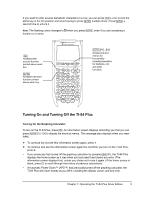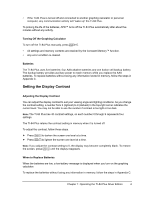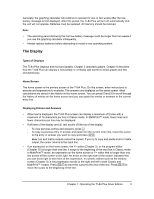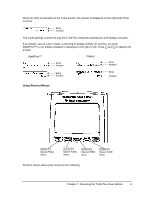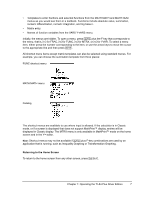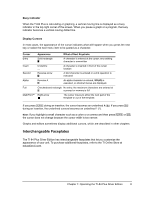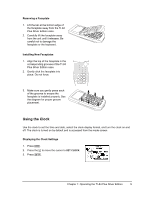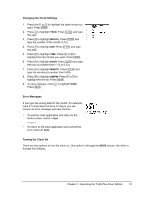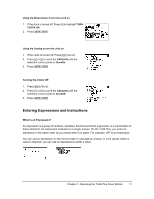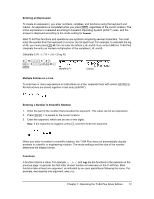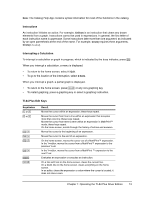Texas Instruments TI-84 PLUS SILV Guidebook - Page 15
Interchangeable Faceplates, Busy Indicator, Display Cursors - 84 plus silver programs
 |
View all Texas Instruments TI-84 PLUS SILV manuals
Add to My Manuals
Save this manual to your list of manuals |
Page 15 highlights
Busy Indicator When the TI-84 Plus is calculating or graphing, a vertical moving line is displayed as a busy indicator in the top-right corner of the screen. When you pause a graph or a program, the busy indicator becomes a vertical moving dotted line. Display Cursors In most cases, the appearance of the cursor indicates what will happen when you press the next key or select the next menu item to be pasted as a character. Cursor Appearance Effect of Next Keystroke Entry Solid rectangle $ A character is entered at the cursor; any existing character is overwritten Insert Underline __ A character is inserted in front of the cursor location Second Reverse arrow Þ A 2nd character is entered or a 2nd operation is executed Alpha Reverse A Ø An alpha character is entered, SOLVE is executed, or shortcut menus are displayed. Full Checkerboard rectangle No entry; the maximum characters are entered at # a prompt or memory is full MathPrint™ Right arrow The cursor moves to either the next part of the template or out of the template. If you press ƒ during an insertion, the cursor becomes an underlined A (A). If you press y during an insertion, the underlined cursors becomes an underlined # (#). Note: If you highlight a small character such as a colon or a comma and then press ƒ or y, the cursor does not change because the cursor width is too narrow. Graphs and editors sometimes display additional cursors, which are described in other chapters. Interchangeable Faceplates The TI-84 Plus Silver Edition has interchangeable faceplates that let you customize the appearance of your unit. To purchase additional faceplates, refer to the TI Online Store at education.ti.com. Chapter 1: Operating the TI-84 Plus Silver Edition 8