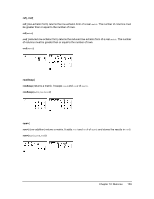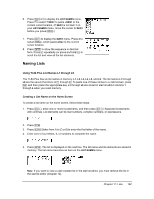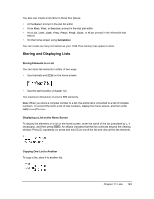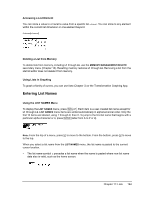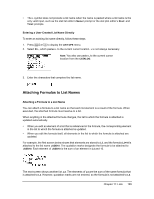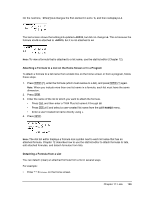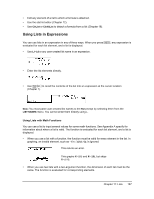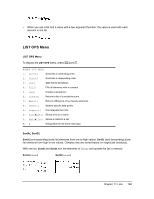Texas Instruments TI-84 PLUS SILV Guidebook - Page 170
Storing and Displaying Lists, Storing Elements to a List, Displaying a List on the Home Screen
 |
View all Texas Instruments TI-84 PLUS SILV manuals
Add to My Manuals
Save this manual to your list of manuals |
Page 170 highlights
You also can create a list name in these four places. • At the Name= prompt in the stat list editor • At an Xlist:, Ylist:, or Data List: prompt in the stat plot editor • At a List:, List1:, List2:, Freq:, Freq1:, Freq2:, XList:, or YList: prompt in the inferential stat editors • On the home screen using SetUpEditor You can create as many list names as your TI-84 Plus memory has space to store. Storing and Displaying Lists Storing Elements to a List You can store list elements in either of two ways. • Use brackets and ¿ on the home screen. • Use the stat list editor (Chapter 12). The maximum dimension of a list is 999 elements. Note: When you store a complex number to a list, the entire list is converted to a list of complex numbers. To convert the list to a list of real numbers, display the home screen, and then enter real(listname)!listname. Displaying a List on the Home Screen To display the elements of a list on the home screen, enter the name of the list (preceded by Ù, if necessary), and then press Í. An ellipsis indicates that the list continues beyond the viewing window. Press ~ repeatedly (or press and hold ~) to scroll the list and view all the list elements. Copying One List to Another To copy a list, store it to another list. Chapter 11: Lists 163