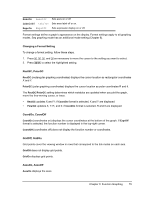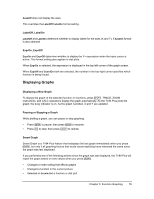Texas Instruments TI-84 PLUS SILV Guidebook - Page 80
Setting the Viewing Window Variables, The TI-84 Plus Viewing Window
 |
View all Texas Instruments TI-84 PLUS SILV manuals
Add to My Manuals
Save this manual to your list of manuals |
Page 80 highlights
Setting the Viewing Window Variables The TI-84 Plus Viewing Window The viewing window is the portion of the coordinate plane defined by Xmin, Xmax, Ymin, and Ymax. Xscl (X scale) defines the distance between tick marks on the x-axis. Yscl (Y scale) defines the distance between tick marks on the y-axis. To turn off tick marks, set Xscl=0 and Yscl=0. Displaying the Window Variables To display the current window variable values, press p. The window editor above and to the right shows the default values in Func graphing mode and Radian angle mode. The window variables differ from one graphing mode to another. Xres sets pixel resolution (1 through 8) for function graphs only. The default is 1. • At Xres=1, functions are evaluated and graphed at each pixel on the x-axis. • At Xres=8, functions are evaluated and graphed at every eighth pixel along the x-axis. Note: Small Xres values improve graph resolution but may cause the TI-84 Plus to draw graphs more slowly. Changing a Window Variable Value To change a window variable value from the window editor, follow these steps. 1. Press † or } to move the cursor to the window variable you want to change. 2. Edit the value, which can be an expression. • Enter a new value, which clears the original value. • Move the cursor to a specific digit, and then edit it. 3. Press Í, †, or }. If you entered an expression, the TI-84 Plus evaluates it. The new value is stored. Note: Xmin