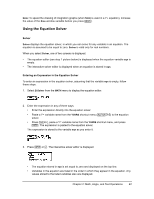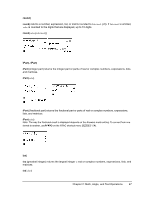Texas Instruments TI-84 PLUS SILV Guidebook - Page 49
Using the Equation Solver, Solver, Entering an Expression in the Equation Solver
 |
View all Texas Instruments TI-84 PLUS SILV manuals
Add to My Manuals
Save this manual to your list of manuals |
Page 49 highlights
Note: To speed the drawing of integration graphs (when fnInt( is used in a Y= equation), increase the value of the Xres window variable before you press s. Using the Equation Solver Solver Solver displays the equation solver, in which you can solve for any variable in an equation. The equation is assumed to be equal to zero. Solver is valid only for real numbers. When you select Solver, one of two screens is displayed. • The equation editor (see step 1 picture below) is displayed when the equation variable eqn is empty. • The interactive solver editor is displayed when an equation is stored in eqn. Entering an Expression in the Equation Solver To enter an expression in the equation solver, assuming that the variable eqn is empty, follow these steps. 1. Select B:Solver from the MATH menu to display the equation editor. 2. Enter the expression in any of three ways. • Enter the expression directly into the equation solver. • Paste a Y= variable name from the YVARS shortcut menu (t a) to the equation solver. • Press y K, paste a Y= variable name from the YVARS shortcut menu, and press Í. The expression is pasted to the equation solver. The expression is stored to the variable eqn as you enter it. 3. Press Í or †. The interactive solver editor is displayed. • The equation stored in eqn is set equal to zero and displayed on the top line. • Variables in the equation are listed in the order in which they appear in the equation. Any values stored to the listed variables also are displayed. Chapter 2: Math, Angle, and Test Operations 42