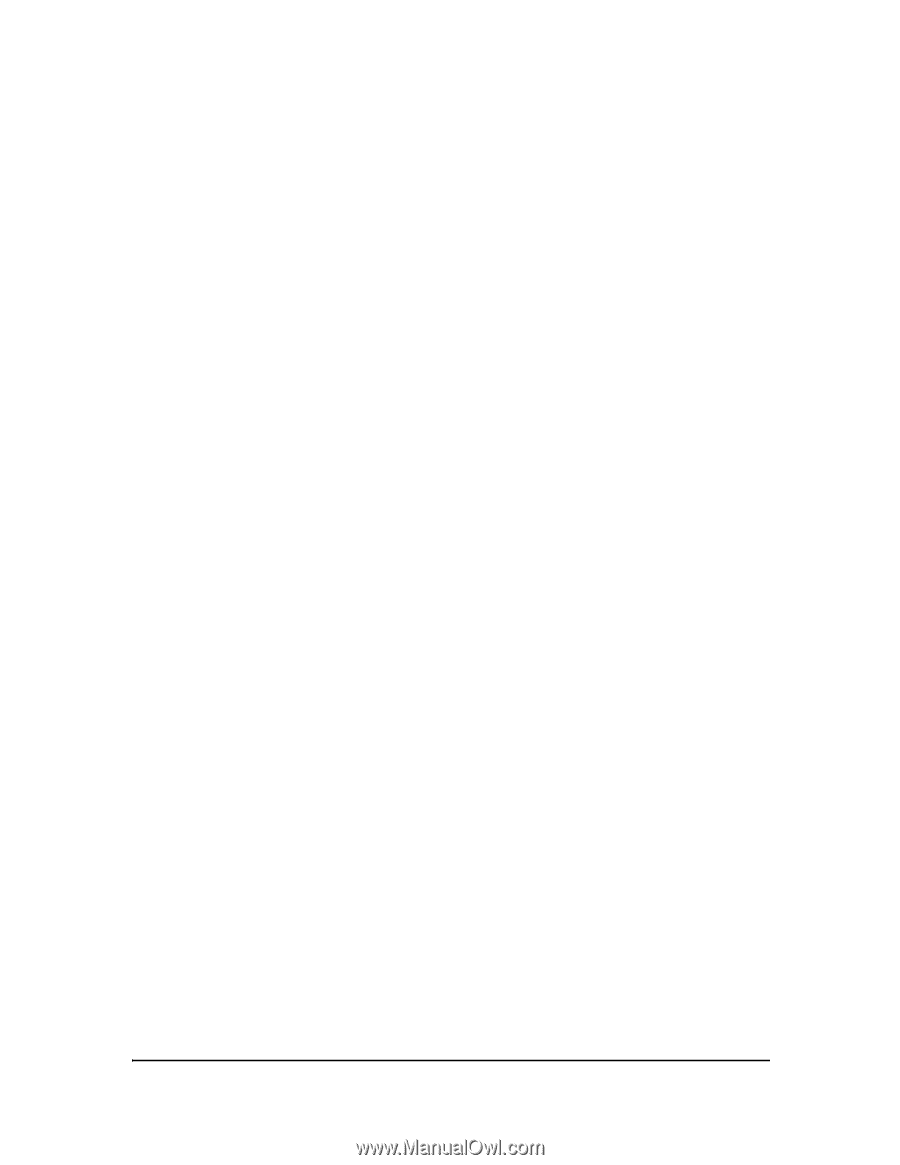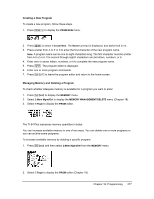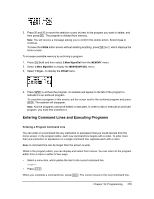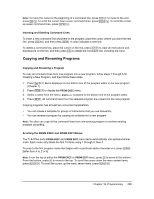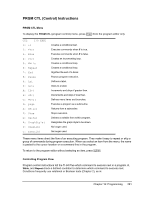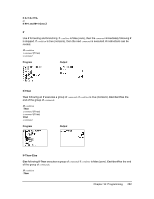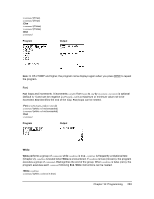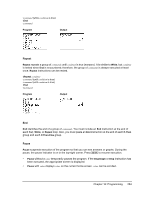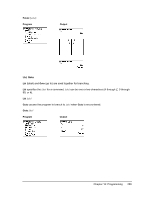Texas Instruments TI-84 PLUS SILV Guidebook - Page 287
Copying and Renaming Programs, Inserting and Deleting Command Lines
 |
View all Texas Instruments TI-84 PLUS SILV manuals
Add to My Manuals
Save this manual to your list of manuals |
Page 287 highlights
Note: To move the cursor to the beginning of a command line, press y |; to move to the end, press y ~. To scroll the cursor down seven command lines, press ƒ †. To scroll the cursor up seven command lines, press ƒ }. Inserting and Deleting Command Lines To insert a new command line anywhere in the program, place the cursor where you want the new line, press y 6, and then press Í. A colon indicates a new line. To delete a command line, place the cursor on the line, press ' to clear all instructions and expressions on the line, and then press { to delete the command line, including the colon. Copying and Renaming Programs Copying and Renaming a Program To copy all command lines from one program into a new program, follow steps 1 through 5 for Creating a New Program, and then follow these steps. 1. Press y K. Rcl is displayed on the bottom line of the program editor in the new program (Chapter 1). 2. Press | to display the PRGM EXEC menu. 3. Select a name from the menu. prgmname is pasted to the bottom line of the program editor. 4. Press Í. All command lines from the selected program are copied into the new program. Copying programs has at least two convenient applications. • You can create a template for groups of instructions that you use frequently. • You can rename a program by copying its contents into a new program. Note: You also can copy all the command lines from one existing program to another existing program using RCL. Scrolling the PRGM EXEC and PRGM EDIT Menus The TI-84 Plus sorts PRGM EXEC and PRGM EDIT menu items automatically into alphanumerical order. Each menu only labels the first 10 items using 1 through 9, then 0. To jump to the first program name that begins with a particular alpha character or q, press ƒ [letter from A to Z or q]. Note: From the top of either the PRGM EXEC or PRGM EDIT menu, press } to move to the bottom. From the bottom, press † to move to the top. To scroll the cursor down the menu seven items, press ƒ †. To scroll the cursor up the menu seven items, press ƒ }. Chapter 16: Programming 280