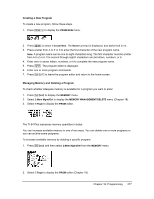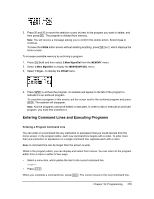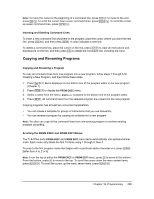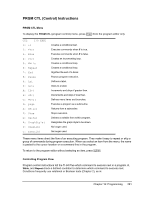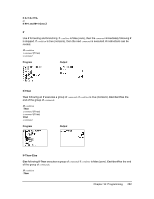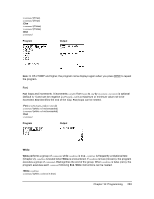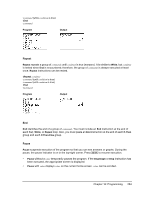Texas Instruments TI-84 PLUS SILV Guidebook - Page 286
Editing Programs, Executing a Program
 |
View all Texas Instruments TI-84 PLUS SILV manuals
Add to My Manuals
Save this manual to your list of manuals |
Page 286 highlights
Programs can access variables, lists, matrices, and strings saved in memory. If a program stores a new value to a variable, list, matrix, or string, the program changes the value in memory during execution. You can call another program as a subroutine. Executing a Program To execute a program, begin on a blank line on the home screen and follow these steps. 1. Press to display the PRGM EXEC menu. 2. Select a program name from the PRGM EXEC menu. prgmname is pasted to the home screen (for example, prgmCYLINDER). 3. Press Í to execute the program. While the program is executing, the busy indicator is on. Last Answer (Ans) is updated during program execution. Last Entry is not updated as each command is executed (Chapter 1). The TI-84 Plus checks for errors during program execution. It does not check for errors as you enter a program. Breaking a Program To stop program execution, press É. The ERR:BREAK menu is displayed. • To return to the home screen, select 1:Quit. • To go where the interruption occurred, select 2:Goto. Editing Programs Editing a Program To edit a stored program, follow these steps. 1. Press ~ to display the PRGM EDIT menu. 2. Select a program name from the PRGM EDIT menu. Up to the first seven lines of the program are displayed. Note: The program editor does not display a $ to indicate that a program continues beyond the screen. 3. Edit the program command lines. • Move the cursor to the appropriate location, and then delete, overwrite, or insert. • Press ' to clear all program commands on the command line (the leading colon remains), and then enter a new program command. Chapter 16: Programming 279