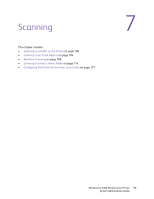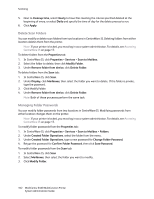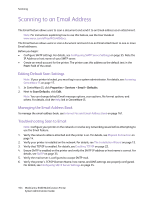Xerox 6400XF WorkCentre 6400 System Administrator Guide - Page 100
Scanning to a Folder on the Printer, Enabling or Disabling Scan to Mailbox, Setting Scan Policies
 |
UPC - 095205759334
View all Xerox 6400XF manuals
Add to My Manuals
Save this manual to your list of manuals |
Page 100 highlights
Scanning Scanning to a Folder on the Printer The Scan to Mailbox feature allows users to scan files to mailboxes, which are folders created on the printer's hard drive. These files can then be retrieved through CentreWare IS. This feature provides network scanning capability without the need to configure a separate server and is supported in Workflow Scanning. Note: For instructions explaining how to use this feature, see the User Guide at www.xerox.com/office/WC6400docs. Enabling or Disabling Scan to Mailbox Note: If your printer is locked, you must log in as a system administrator. For details, see Accessing CentreWare IS on page 17. 1. In CentreWare IS, click Properties > Services > Scan to Mailbox > Enablement. 2. Select Enable Scan to Mailbox. Note: Once you enable Scan to Mailbox, the created mailboxes display in Workflow Scanning. 3. To have mailboxes display on the Scan tab in CentreWare IS, select On Scan tab, view Mailboxes by default. 4. Click Apply. Setting Scan Policies Scan policies allow you manage how users are allowed to scan files, create folders, and assign passwords to their folders on the printer. Note: If your printer is locked, you must log in as a system administrator. For details, see Accessing CentreWare IS on page 17. 1. In CentreWare IS, click Properties > Properties > Services > Scan to Mailbox > Scan Policies. 2. Under Scan Policies, select or clear: • Allow scanning to Default Public Folder: Enable this option to allow users to scan files to the Default Public Folder without requiring a password. • Require per job password for public folders: Enable this option to require users to type a password for every job they scan to the public folder. • Allow additional folders to be created: Enable this option to allow users to create additional public or private folders on the printer. If Require password when creating additional folders is disabled, assigning a password to the folder is optional. This creates a public folder. Note: If Allow additional folders to be created is disabled, the Create Folder button does not display on the Scan tab. • Require password when creating additional folders: Enable this option to require users to type a new password every time they create a new folder. This feature only allows users to create private folders. 100 WorkCentre 6400 Multifunction Printer System Administrator Guide