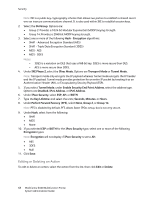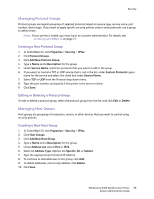Xerox 6400XF WorkCentre 6400 System Administrator Guide - Page 73
Stored Data Encryption
 |
UPC - 095205759334
View all Xerox 6400XF manuals
Add to My Manuals
Save this manual to your list of manuals |
Page 73 highlights
Security Stored Data Encryption All data on the printer's hard drive can be encrypted to protect it from unauthorized access in the event the drive is removed. To enable User Data Encryption: Note: If your printer is locked, you must log in as a system administrator. For details, see Accessing CentreWare IS on page 17. 1. In CentreWare IS, click Properties > Security > User Data Encryption. 2. Under User Data Encryption Enablement select Enabled. 3. Click Apply. CAUTION: The printer will restart. This may result in a loss of user data and will interrupt or delete current jobs. Xerox recommends that you back up jobs and folders before enabling. For details, see Backing up Saved Jobs on page 84. WorkCentre 6400 Multifunction Printer 73 System Administrator Guide