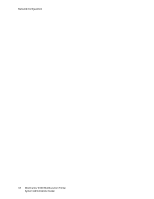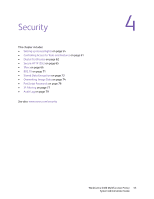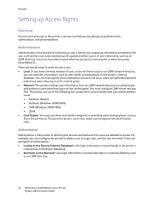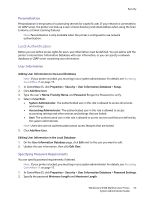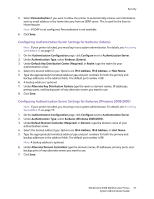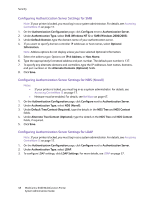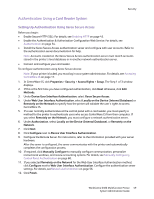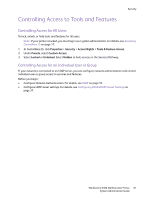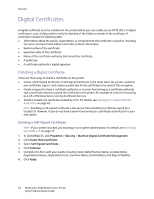Xerox 6400XF WorkCentre 6400 System Administrator Guide - Page 57
Configuring Authentication Server Settings for Kerberos Solaris
 |
UPC - 095205759334
View all Xerox 6400XF manuals
Add to My Manuals
Save this manual to your list of manuals |
Page 57 highlights
Security 5. Select Personalization if you want to allow the printer to automatically retrieve user information, such as email address or the home directory from an LDAP server. This is used for the Scan to Home feature. Note: If LDAP is not configured, Personalization is not available. 6. Click Save. Configuring Authentication Server Settings for Kerberos (Solaris) Note: If your printer is locked, you must log in as a system administrator. For details, see Accessing CentreWare IS on page 17. 1. On the Authentication Configuration page, click Configure next to Authentication Server. 2. Under Authentication Type, select Kerberos (Solaris). 3. Under Default Key Distribution Center (Required), in Realm, type the realm for your authentication server. 4. Select the desired address type. Options are IPv4 Address, IPv6 Address, or Host Name. 5. Type the appropriately formatted address type and port numbers for both the primary and backup addresses in the address fields. The default port number is 88. 6. A backup address is optional. 7. Under Alternate Key Distribution Centers type the realm or domain names, IP addresses, primary ports, and backup ports of any alternate servers you want to use. 8. Click Save. Configuring Authentication Server Settings for Kerberos (Windows 2000/2003) Note: If your printer is locked, you must log in as a system administrator. For details, see Accessing CentreWare IS on page 17. 1. On the Authentication Configuration page, click Configure next to Authentication Server. 2. Under Authentication Type, select Kerberos (Windows 2000/2003). 3. Under Default Domain Controller (Required), in Domain, type the domain name of your authentication server. 4. Select the desired address type. Options are IPv4 Address, IPv6 Address, or Host Name. 5. Type the appropriately formatted address type and port numbers for both the primary and backup addresses in the address fields. The default port number is 88. Note: A backup address is optional. 6. Under Alternate Domain Controllers type the domain names, IP addresses, primary ports, and backup ports of any alternate servers you want to use. 7. Click Save. WorkCentre 6400 Multifunction Printer 57 System Administrator Guide