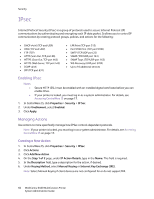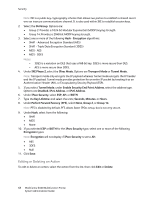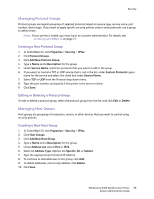Xerox 6400XF WorkCentre 6400 System Administrator Guide - Page 70
Managing Security Policies, Editing or Deleting a Host Group, Defining a Security Policy
 |
UPC - 095205759334
View all Xerox 6400XF manuals
Add to My Manuals
Save this manual to your list of manuals |
Page 70 highlights
Security Editing or Deleting a Host Group To edit or delete a host group, select the host group from the list, and click Edit or Delete. Managing Security Policies IPSec security policies are sets of conditions, configuration options, and security settings that enable two systems to agree on how to secure traffic between them. You can have multiple policies active at the same time, however the scope and policy list order may alter the overall policy behavior. Note: If your printer is locked, you must log in as a system administrator. For details, see Accessing CentreWare IS on page 17. Defining a Security Policy 1. In CentreWare IS, click Properties > Security > IPSec. 2. Click Security Policies. 3. Under Define Policy, select a Host Group from the drop-down menu. 4. Select a Protocol Group from the drop-down menu. 5. Select an Action from the drop-down menu. 6. Click Add Policy. Prioritizing a Security Policy To prioritize policies, under Saved Policies, select the policy you want to move, then click the Promote or Demote buttons. Editing or Deleting Security Policies To delete a policy, under Saved Policies, select the policy and click Delete. 70 WorkCentre 6400 Multifunction Printer System Administrator Guide