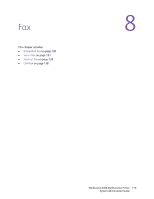Xerox 6400XF WorkCentre 6400 System Administrator Guide - Page 122
Enabling or Disabling the Secure Fax Feature, Printing or Clearing Secure Faxes
 |
UPC - 095205759334
View all Xerox 6400XF manuals
Add to My Manuals
Save this manual to your list of manuals |
Page 122 highlights
Fax • Disabled: Allows faxes to print if the fax telephone numbers are not stored in the speed dial directory. 4. Touch Save. 5. Touch Close, then log out. Enabling or Disabling the Secure Fax Feature Note: If your printer is locked, you must log in as a system administrator. For details, see Accessing CentreWare IS on page 17. To secure fax transmissions you enable the Secure Fax feature. When Secure Fax is enabled, a password is required before a fax can be printed or deleted. 1. At the printer control panel, press the Machine Status button. 2. Touch the Tools tab, touch Service Settings, then touch Embedded Fax Settings. 3. Touch Incoming Fax Defaults. Touch the arrows to scroll as needed. 4. Touch Secure Receive. 5. Touch one of the following options: • Enable turns on Secure Receive. The default password is 1111. To change the password, touch the code field, then type the new password using the touch screen keypad. • Disable turns off Secure Receive. 6. Touch Save. 7. Log out. Printing or Clearing Secure Faxes If the Secure Receive option is enabled, the numeric passcode must be typed to print or clear received faxes. 1. At the printer control panel, press the Job Status button. 2. To print faxes, touch Hold Secure Print Job, touch Release, type the passcode using the control panel keypad, then touch Release Job. 3. To delete faxes, touch Delete, type the passcode using the touch-screen keypad, then touch Delete Job. Note: Faxes waiting to be sent can be viewed and individually deleted. Selecting Default Paper Settings 1. On the Incoming Fax Defaults window, touch Paper Settings. 2. Touch Automatic to direct the printer to print faxes on the paper size that most closely matches the attributes of the incoming fax. Note: If the exact paper size is not available, the printer prints to the next best match and may scale the fax to fit if needed. 3. To specify exact paper attributes for incoming faxes, touch Manual. If the specified paper size is not available, incoming faxes are held until resources are available. 4. Touch Save. 122 WorkCentre 6400 Multifunction Printer System Administrator Guide