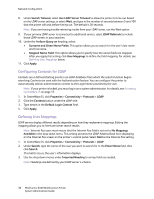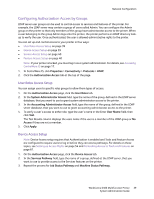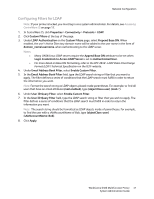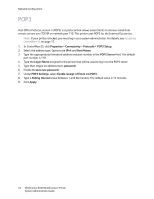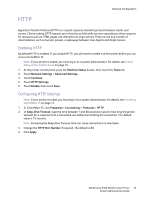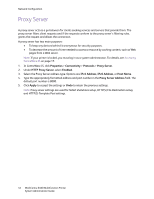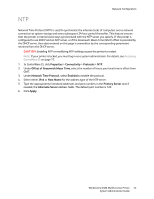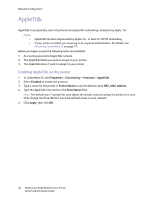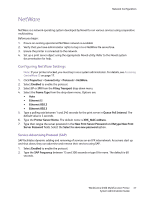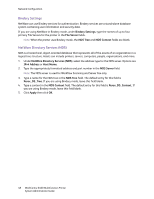Xerox 6400XF WorkCentre 6400 System Administrator Guide - Page 43
HTTP, Enabling HTTP, Configuring HTTP Settings, Machine Status, Tools, Network Settings
 |
UPC - 095205759334
View all Xerox 6400XF manuals
Add to My Manuals
Save this manual to your list of manuals |
Page 43 highlights
HTTP Network Configuration Hypertext Transfer Protocol (HTTP) is a request-response standard protocol between clients and servers. Clients making HTTP requests are referred to as UAs while servers responding to these requests for resources such as HTML pages, are referred to as origin servers. There can be any number of intermediaries, such as tunnels, proxies, or gateways between User Agents and Origin Servers. Enabling HTTP By default HTTP is enabled. If you disable HTTP, you will need to enable it at the printer before you can access CentreWare IS. Note: If your printer is locked, you must log in as a system administrator. For details, see Initial Setup at the Control Panel on page 15. 1. At the printer control panel, press the Machine Status button, then touch the Tools tab. 2. Touch Network Settings > Advanced Settings. 3. Touch Continue. 4. Touch HTTP Settings. 5. Touch Enable, then touch Save. Configuring HTTP Settings Note: If your printer is locked, you must log in as a system administrator. For details, see Accessing CentreWare IS on page 17. 1. In CentreWare IS, click Properties > Connectivity > Protocols > HTTP. 2. In Keep Alive Timeout, type the time between 1 and 60 seconds to specify how long the printer will wait for a response from a connected user before terminating the connection. The default value is 15 seconds. Note: Increasing the Keep Alive Timeout time can cause connections to slow down. 3. Change the HTTP Port Number if required. The default is 80. 4. Click Apply. WorkCentre 6400 Multifunction Printer 43 System Administrator Guide