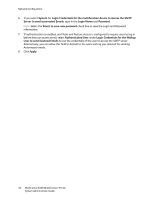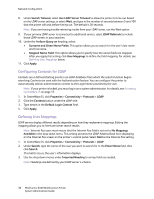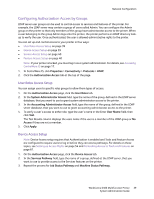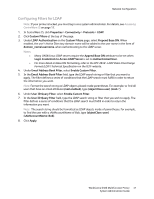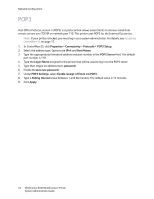Xerox 6400XF WorkCentre 6400 System Administrator Guide - Page 37
LDAP, Configuring LDAP/LDAPS Server Settings
 |
UPC - 095205759334
View all Xerox 6400XF manuals
Add to My Manuals
Save this manual to your list of manuals |
Page 37 highlights
LDAP Network Configuration Lightweight Directory Access Protocol (LDAP) is a protocol used to process queries and updates to an information directory, also known as an LDAP directory, stored on an external server. LDAP directories are heavily optimized for read performance. Use this page to define how the printer retrieves user information from an LDAP directory. Configuring LDAP/LDAPS Server Settings Note: If your printer is locked, you must log in as a system administrator. For details, see Accessing CentreWare IS on page 17. 1. In CentreWare IS, click Properties > Connectivity > Protocols > LDAP. 2. Under Server Information, select the preferred address type. Options are IPv4, IPv6, or Host Name. 3. Type the appropriately formatted Primary and Alternate LDAP Server addresses and port numbers for the selected address type. The default port number is 389. 4. Select the LDAP server type from the LDAP Server drop-down menu. Optional Information 1. Type the search directory root path in the Search Directory Root field using Base DN format. • For more detail on Base DN formatting, refer to the RFC 2849 - LDAP Data Interchange Format (LDIF) Technical Specification on the IETF website. 2. Specify the login credentials required to access the LDAP directory. Options are: • None: No authentication occurs when users access LDAP. • Authenticated User: The user's credentials, upon logging in, are used to access the SMTP server. Note: Authentication must be enabled and Tools and Features Access must be configured to require the user to log in before accessing email. For detail on these topics, see Setting up Access Rights on page 54 and Controlling Access to Tools and Features on page 61. • System: The printer logs into the LDAP directory and is authenticated using its own login credentials. 3. After you select the Login Credential type, type the Login Name and Password, if required. 4. Retype the password and select Save Password, if needed. 5. If SSL is desired, select Enable SSL under SSL. 6. If SSL is selected, click View Trusted SSL Certificates to view any secure certificates that have been uploaded to the printer. Note: If the LDAP Server is operating with encryption enabled, you need the certificate from that server's certificate authority installed on the printer. 7. Under Maximum Number of Search Results, type a number between 5 and 100 for the maximum number of addresses that can be returned matching the search criteria entered. The default number is 25. WorkCentre 6400 Multifunction Printer 37 System Administrator Guide