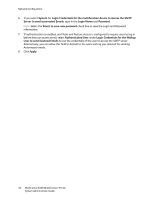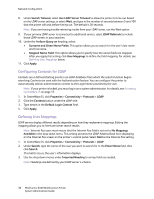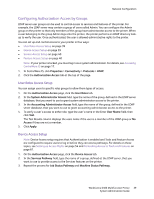Xerox 6400XF WorkCentre 6400 System Administrator Guide - Page 35
SMTP, Configuring SMTP Server Settings, Optional Information - workcentre default login
 |
UPC - 095205759334
View all Xerox 6400XF manuals
Add to My Manuals
Save this manual to your list of manuals |
Page 35 highlights
SMTP Network Configuration Simple Mail Transfer Protocol (SMTP) is used by the printer's email feature to deliver scanned images and Internet Fax jobs through email. After you enable SMTP, the Email button is enabled on the printer's control panel. Configuring SMTP Server Settings Note: If your printer is locked, you must log in as a system administrator. For details, see Accessing CentreWare IS on page 17. 1. In CentreWare IS, click Properties > Connectivity > Protocols > SMTP (Email). 2. Under Required Information, select the method to use to locate an SMTP server. • To allow DNS to automatically find an SMTP server on the network, select Use DNS to identify SMTP Server. • To map to a specific SMTP server, select Specify SMTP Server manually. Note: If you select Use DNS to identify SMTP Server, you must ensure that DNS is configured for either IPv4 or IPv6 before you can define the SMTP server. For details, see Configuring Dynamic Address Settings on page 23. 3. Select the address type. Options include IPv4, IPv6, or Host Name. 4. Type the appropriately formatted address and port number in the Address: Port field. The default port number is 25. 5. Type the specific email address assigned to this printer by the SMTP server in the multifunction device Email Address field. Optional Information 1. To define a maximum message size for messages with attachments, type a value between 512 KB and 20480 KB of space in the Maximum Message Size field. The default size is 10240 KB. 2. To improve transmission speed, you can set messages to be fragmented between 2 and 500 times. The default value for Number of Fragments is one, or unfragmented. 3. To set a maximum job size, type a value between 512 KB and 2000000 KB of space in the Total Job Size field. 4. If you selected more than 1 fragment in Number of Fragments, you can select how the email jobs should be split for Email Job Splitting Boundary. Options are: • Page Boundary: If you select this option, the mail client will not reassemble the job on receipt. • Automatic Boundary: If you select this option, the mail client is required to reassemble the job on receipt. 5. Under Login Credentials for the multifunction device to Access the SMTP Server to send automated Emails select System to have the printer authenticate itself using the Login Name and Password set up on this page. If you select None, the printer will not provide authentication credentials to SMTP server. WorkCentre 6400 Multifunction Printer 35 System Administrator Guide