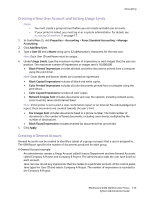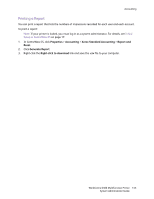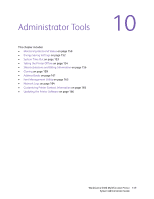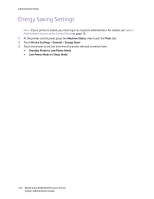Xerox 6400XF WorkCentre 6400 System Administrator Guide - Page 147
Troubleshooting Network Accounting, Enter, Return
 |
UPC - 095205759334
View all Xerox 6400XF manuals
Add to My Manuals
Save this manual to your list of manuals |
Page 147 highlights
Accounting 8. Touch Save again. 9. On your network accounting server, open the network accounting application. 10. Configure the application to define the destination for retrieval of data as the IP address or the fully qualified domain name of the printer. Troubleshooting Network Accounting If you are experiencing problems with Network Accounting, check the following: 1. Verify the printer is installed and functioning on the network. For details, see The Installation Wizard on page 15. 2. Verify TCP/IP is enabled. For details, see Enabling TCP/IP on page 22. 3. Verify that enough delay time is set on the DHCP server to allow for normal maintenance shut downs if Dynamic TCP/IP addressing is used. 4. Verify communication between the Accounting Server and the printer. Test the communication: a. At the Network Accounting server, open a Web browser. b. Type the IP address of your printer, then press Enter or Return. If the CentreWare Is home page displays, the server is communicating with the printer. 5. Ensure Network Accounting settings are configured. For details, see Network Accounting on page 146. 6. Verify authentication is configured for user access. For details, see Authentication on page 54. 7. Verify that all users have scan and fax drivers installed on their computers. For details, see the User Guide at www.xerox.com/office/WC6400docs. See also: For more help, see the Online Support Assistant at www.xerox.com/office/WC6400support. WorkCentre 6400 Multifunction Printer 147 System Administrator Guide