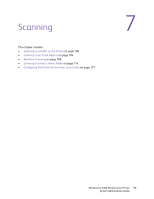Xerox 6400XF WorkCentre 6400 System Administrator Guide - Page 94
Specifying Default Copy Settings
 |
UPC - 095205759334
View all Xerox 6400XF manuals
Add to My Manuals
Save this manual to your list of manuals |
Page 94 highlights
Managing Copy Functions Specifying Default Copy Settings Note: If your printer is locked, you must log in as a system administrator. For details, see System Administrator Access at the Control Panel on page 15. 1. At the printer control panel, press the Machine Status button. 2. Touch the Tools tab, then touch Service Settings. 3. Touch Copy Service Settings. 4. Touch Feature Defaults. 5. Make the desired changes to the settings on the following tabs: • Copy: Update Output Color, Reduce/Enlarge settings, Paper Supply, 2-Sided Copying, and Copy Output settings. • Image Quality: Update Image Options, Image Enhancement, and Color Balance settings. • Layout Adjustment: Update Original Size, Image Shift, and Edge Erase settings. • Output Format: Set Annotations for copy jobs. Note: You must touch Save after changing settings on each tab. 6. Touch Save Defaults. 94 WorkCentre 6400 Multifunction Printer System Administrator Guide