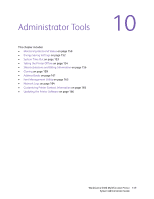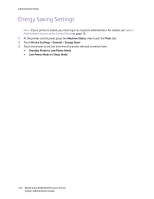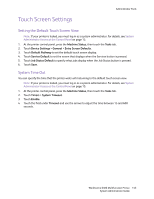Xerox 6400XF WorkCentre 6400 System Administrator Guide - Page 151
Scan Disk Memory Warning, Low Supply Warning
 |
UPC - 095205759334
View all Xerox 6400XF manuals
Add to My Manuals
Save this manual to your list of manuals |
Page 151 highlights
Administrator Tools 6. Type a number between 1 and 60 minutes in the field under Set jam timer for release of status to selected groups to specify how many minutes the printer waits after a jam is detected before it sends an email status message. The default time is 0 minutes. 7. Click Apply to accept the new settings or Undo to retain the previous settings. Note: Restarting the printer can take up to five minutes. During this time, network access is not available. Local UI Alerts You can define when you want the printer to display a warning on the control panel if the printer's scan disk memory is low. Low memory can cause the printer to slow down or lose jobs. 1. In CentreWare IS, click Properties > General Setup > Alert Notification > Local UI Alerts. 2. Under Scan Disk Memory Warning, select the maximum number of scanned pages that can be held in scan memory before a warning displays. Options include: • 10 scanned pages • 30 scanned pages • Custom: Type a number of pages between 0 and 75 before a notification is sent. Note: The higher number of pages selected, the more frequently the warnings will display. 3. Click Apply. Low Supply Warning To set the printer to display warnings in the printer's status area when supplies reach a designated low level, set the values on the Low Supply Warning page. 1. In CentreWare IS, click Properties > General Setup > Alert Notification > Low Supply Warning 2. From the drop-down menu under each supply, select a value for percentage of supply remaining that will cause the printer to display an alert in the printer's status region. Notes: • • You can view this status on the Description and Alerts page under Status. To view current supplies status, click Status > Consumables. WorkCentre 6400 Multifunction Printer 151 System Administrator Guide