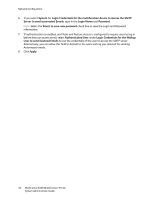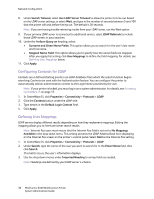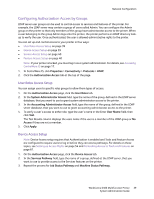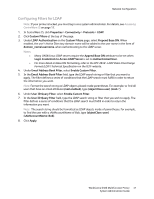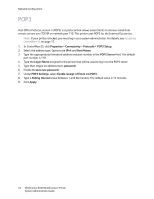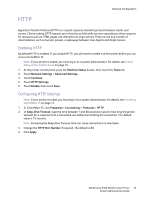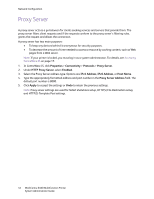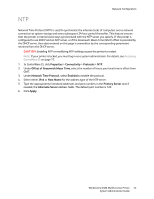Xerox 6400XF WorkCentre 6400 System Administrator Guide - Page 40
Service Access Setup, User Name, Access, Apply, Authorization Access, Access Group
 |
UPC - 095205759334
View all Xerox 6400XF manuals
Add to My Manuals
Save this manual to your list of manuals |
Page 40 highlights
Network Configuration 4. To verify a users access to either role, type the user's name in the Enter User Name field, then click Test. The Test Results column displays the users name if the user is a member of the LDAP group or No Access if they are not a member. 5. Click Apply. Service Access Setup Note: Service Access setup requires that Authentication is enabled and Tools and Feature Access are configured to require users to log in before they can access services. For detail on these topics, see Setting up Access Rights on page 54 and Controlling Access to Tools and Features on page 61. You can specify access to the services of the printer under Service Access. Type the names of the LDAP groups for any of the services listed. 1. On the Authorization Access page, click the Service Access tab. 2. Under Access Group, type the names of the LDAP groups allowed to access each of the individual printer services. 3. To verify a users access to either role, type the user's name in thanker User Name field, then click Test. The Test Results column displays the users name if the user is a member of the LDAP group or No Access if they are not a member. 4. Click Apply. Feature Access Setup Note: Feature Access setup requires that Authentication is enabled and Tools and Feature Access are configured to require users to log in before they can access features. For detail on these topics, see Setting up Access Rights on page 54 and Controlling Access to Tools and Features on page 61. You can set specific access to the color copying feature of the printer listed on the Feature Access page. 1. On the Authorization Access page, click the Feature Access tab. 2. Under Access Group, type the names of the LDAP groups allowed to access each individual feature. 3. To verify a users access to either role, type the user's name in thanker User Name field, then click Test. The Test Results column displays the users name if the user is a member of the LDAP group or No Access if they are not a member 4. Click Apply. 40 WorkCentre 6400 Multifunction Printer System Administrator Guide