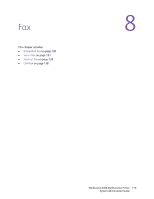Xerox 6400XF WorkCentre 6400 System Administrator Guide - Page 121
Setting Fax Defaults, Setting Incoming Fax Defaults
 |
UPC - 095205759334
View all Xerox 6400XF manuals
Add to My Manuals
Save this manual to your list of manuals |
Page 121 highlights
Fax 6. Touch Next. 7. Select fax send and receive Options: • Send and Receive • Send Only • Receive Only 8. If allowed, under Dial Type, select your dialing method. If you have a tone line, select Tone. If you have a 10-pulse-per-second line, select Pulse. If in doubt, touch Tone. Notes: • Most countries use Tone dialing. • The Pulse/Tone feature is not available in some countries. 9. Touch Save. Setting Fax Defaults Setting Incoming Fax Defaults To define defaults for incoming faxes for all users: 1. At the printer control panel, press the Machine Status button. 2. Touch the Tools tab, touch Service Settings, then touch Embedded Fax Settings. 3. Touch Incoming Fax Defaults to open the Incoming Fax Defaults window. Enabling Auto Answer Delay 1. On the Incoming Fax Defaults window, touch Auto Answer Delay. 2. Touch the field under Automatic Answer Delay and use the left and right arrows to select a time between 0 and 15 seconds for answer delay. 3. Touch Save. Enabling Ring Volume 1. If you want the printer to ring when a fax is received, touch Enabled under Ring Volume. 2. Touch a value for Ring Volume. Options are High, Medium, and Low. 3. Touch Save. Enabling or Disabling Junk Fax Prevention Junk fax prevention disables printing of any faxes sent from fax telephone numbers not stored in the speed dial directory. To enable or disable junk fax prevention: 1. At the printer control panel, press the Machine Status button. 2. Touch the Tools tab, touch Service Settings, then touch Embedded Fax Settings. 3. Touch Incoming Fax Defaults, then touch Junk Fax Prevention. Touch: • Enabled: Prevents faxes from printing if the fax telephone numbers are not stored in the speed dial directory. WorkCentre 6400 Multifunction Printer 121 System Administrator Guide