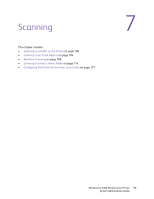Xerox 6400XF WorkCentre 6400 System Administrator Guide - Page 95
Changing the Reading Order
 |
UPC - 095205759334
View all Xerox 6400XF manuals
Add to My Manuals
Save this manual to your list of manuals |
Page 95 highlights
Changing the Reading Order Managing Copy Functions Note: If your printer is locked, you must log in as a system administrator. For details, see System Administrator Access at the Control Panel on page 15. You can change: • The order that pages are scanned in books. This impacts the Book Copy and Book Fax features. • The order that pages are printed. This impacts the Page Layout and Booklet Creation features. Note: Reading order is left-to-right by default. 1. At the printer control panel, press the Machine Status button, then touch the Tools tab. 2. Touch Service Settings. 3. Touch Copy Service Settings. 4. Touch Reading Order Options. 5. Under Scan Order, touch Show Reading Order. 6. Touch either Left to Right or Right to Left. 7. Under Print Order, touch Show Reading Order. 8. Touch either Left to Right or Right to Left. 9. Touch Save. WorkCentre 6400 Multifunction Printer 95 System Administrator Guide