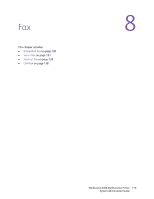Xerox 6400XF WorkCentre 6400 System Administrator Guide - Page 120
Embedded Fax, Enabling Embedded Fax, Configuring Embedded Fax Settings
 |
UPC - 095205759334
View all Xerox 6400XF manuals
Add to My Manuals
Save this manual to your list of manuals |
Page 120 highlights
Fax Embedded Fax This section includes: • Enabling Embedded Fax on page 120 • Configuring Embedded Fax Settings on page 120 • Setting Fax Defaults on page 121 • Setting Transmission Defaults on page 123 • Fax Mailboxes on page 124 • Fax Reports on page 126 • Chain Dialing on page 127 • Fax Polling on page 127 • Troubleshooting Embedded Fax on page 129 When you send a fax from the printer control panel, the document is scanned and transmitted to a fax machine using a dedicated telephone line. Note: Only WorkCentre models 6400X and 6400XF can send a fax. Before you begin: Verify that the printer has access to a functioning telephone line and has a telephone number assigned to it. Enabling Embedded Fax Note: If your printer is locked, you must log in as a system administrator. For details, see System Administrator Access at the Control Panel on page 15. 1. At the printer control panel, press the Machine Status button, then touch the Tools tab. 2. Touch Service Settings > Embedded Fax Settings > Fax Setup. 3. Touch Enable. 4. Touch Save. Configuring Embedded Fax Settings Note: If your printer is locked, you must log in as a system administrator. For details, see System Administrator Access at the Control Panel on page 15. 1. At the printer control panel, press the Machine Status button, then touch the Tools tab. 2. Touch Service Settings > Embedded Fax Settings. 3. Touch Line 1 Setup or Line 2 Setup. 4. Touch Fax Number then type the fax number using the touch-screen keypad. Note: Customers in the Czech Republic are advised to contact their Xerox Service Representative to perform this function. 5. Type a Line Name for the printer using the touch-screen keyboard, then touch Save. You can type a maximum of 30 characters. 120 WorkCentre 6400 Multifunction Printer System Administrator Guide