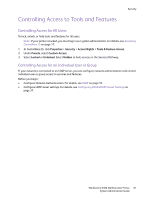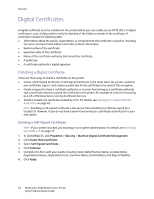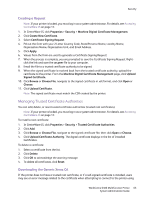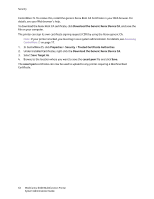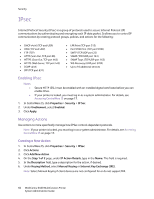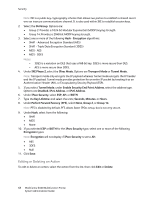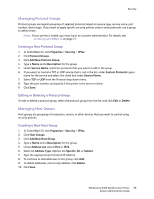Xerox 6400XF WorkCentre 6400 System Administrator Guide - Page 65
Secure HTTP (SSL), Enabling Secure HTTP (SSL
 |
UPC - 095205759334
View all Xerox 6400XF manuals
Add to My Manuals
Save this manual to your list of manuals |
Page 65 highlights
Security Secure HTTP (SSL) You can encrypt all data sent over HTTP by establishing an encrypted SSL connection. You can enable SSL encryption for the following services: • Configuring the printer in CentreWare IS • Printing from CentreWare IS • Printing using IPP • Managing scan templates • Workflow scanning • Network accounting Before you begin: • Install a digital certificate. For details, see Installing a Digital Certificate on page 62. • DNS must be enabled and configured. • Ensure that the date and time configured on the printer is correct. This is used to set the start time for self signed certificates. Enabling Secure HTTP (SSL) To enable Secure HTTP: Notes: • • A digital certificate must be installed on the printer before you can enable Secure HTTP. For details, see Installing a Digital Certificate on page 62. If your printer is locked, you must log in as a system administrator. For details, see Accessing CentreWare IS on page 17. 1. In CentreWare IS, click Properties > Protocols > HTTP. 2. Under Secure HTTP (SSL) select Enabled if required. Note: If Secure HTTP is enabled, to access CentreWare IS, all pages will contain https:// in the URL for the Web page. WorkCentre 6400 Multifunction Printer 65 System Administrator Guide