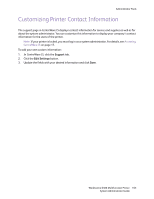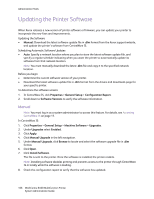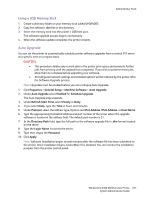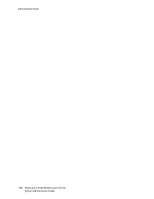Xerox 6400XF WorkCentre 6400 System Administrator Guide - Page 170
Xerox Extensible Interface Platform (EIP), Enabling Extensible Services
 |
UPC - 095205759334
View all Xerox 6400XF manuals
Add to My Manuals
Save this manual to your list of manuals |
Page 170 highlights
Customization and Expansion Xerox Extensible Interface Platform (EIP) Xerox Extensible Interface Platform (EIP) allows independent software vendors and partners to develop personalized and customized document management solutions that can be integrated and accessed directly from the printer's control panel. These solutions can leverage existing printer infrastructure and databases. Examples of applications include ScanFlow Store™, Xerox Scan to PC Desktop™, Equitrac Office™, and others. For more information on EIP applications for your printer, contact your Xerox Service Representative or see www.office.xerox.com/eip/enus.html on the Xerox website. Enabling Extensible Services Note: If your printer is locked, you must log in as a system administrator. For details, see Initial Setup in CentreWare IS on page 17. Before you begin: • Get the customer service installation file from your local Xerox representative, and copy it to your computer. Note the location of the file. • Ensure that a digital certificate is installed on the printer. For details, see Installing a Digital Certificate on page 62. • Enable HTTP (SSL). For details, see Secure HTTP (SSL) on page 65. Installing Custom Services Software 1. In CentreWare IS, click Properties > General Setup > Machine Software > Manual Upgrade. 2. Under Manual Upgrade, click Browse, then locate the InstallCustomServices.dlm file for the custom application you want to install. 3. When you locate the file, click Open, then click Install Software. Enabling Extensible Service Registration 1. In CentreWare IS, click Properties > Connectivity > Protocols > HTTP. 2. Click Web Services at the top of the page. 3. Select Enable next to Extensible Service Registration. Note: If Extensible Service Registration does not display, the custom services software file was not installed correctly or the installation failed. For details, see Installing Custom Services Software on page 170. 4. Click Apply to accept the current changes or Undo to retain the previous settings. 170 WorkCentre 6400 Multifunction Printer System Administrator Guide