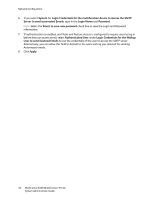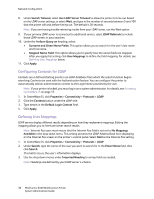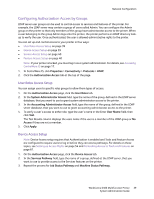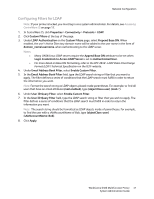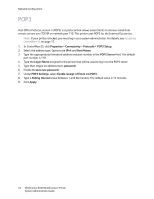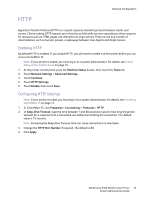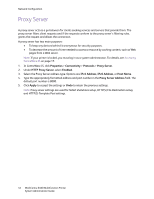Xerox 6400XF WorkCentre 6400 System Administrator Guide - Page 39
Configuring Authorization Access by Groups, User Roles Access Setup, Device Access Setup
 |
UPC - 095205759334
View all Xerox 6400XF manuals
Add to My Manuals
Save this manual to your list of manuals |
Page 39 highlights
Network Configuration Configuring Authorization Access by Groups LDAP server user groups can be used to control access to services and features of the printer. For example, the LDAP server may contain a group of users called Admin. You can configure the Admin group on the printer so that only members of this group have administrator access to the printer. When a user belonging to the group Admin logs onto the printer, the printer performs an LDAP directory lookup to verify the user. Once authenticated, the user is allowed administrative rights to the printer. You can set up and control access to your printer in four ways: • User Roles Access Setup on page 39 • Device Access Setup on page 39 • Service Access Setup on page 40 • Feature Access Setup on page 40 Note: If your printer is locked, you must log in as a system administrator. For details, see Accessing CentreWare IS on page 17. 1. In CentreWare IS, click Properties > Connectivity > Protocols > LDAP. 2. Click the Authorization Access tab at the top of the page. User Roles Access Setup You can assign users to specific roles groups to allow them types of access. 1. On the Authorization Access page, click the User Roles tab. 2. In the System Administrator Access field, type the name of the group, defined in the LDAP server database, that you want to use to grant system administrator access to the printer. 3. In the Accounting Administrator Access field, type the name of the group, defined in the LDAP server database, that you want to use to grant accounting administrator access to the printer. 4. To verify a user's access to either role, type the user's name in the Enter User Name field, then click Test. The Test Results column displays the users name if the user is a member of the LDAP group or No Access if they are not a member. 5. Click Apply. Device Access Setup Note: Device Access setup requires that Authentication is enabled and Tools and Feature Access are configured to require users to log in before they can access pathways. For details on these topics, see Setting up Access Rights on page 54 and Controlling Access to Tools and Features on page 61. 1. On the Authorization Access page, click the Device Access tab. 2. In the Services Pathway field, type the name of a group, defined at the LDAP server, that you want to use to provide access to the Services features on the printer. 3. Repeat the process for Job Status Pathway and Machine Status Pathway. WorkCentre 6400 Multifunction Printer 39 System Administrator Guide