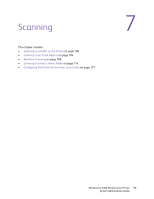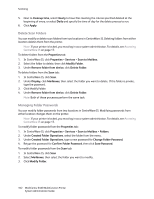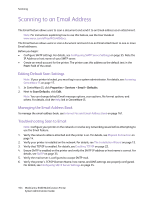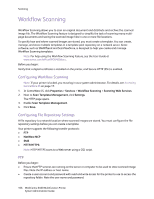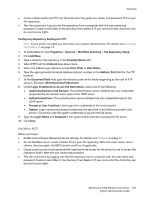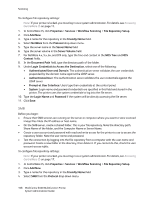Xerox 6400XF WorkCentre 6400 System Administrator Guide - Page 103
Monitoring Capacity, Folder Operations, Change Folder Password., Confirm Folder Password
 |
UPC - 095205759334
View all Xerox 6400XF manuals
Add to My Manuals
Save this manual to your list of manuals |
Page 103 highlights
Scanning 4. Under Folder Operations, type a new password for Change Folder Password. 5. Retype the password for Confirm Folder Password, then click Save Password. Note: Both of these processes perform the same task. Monitoring Capacity Capacity is the total capacity available for stored jobs. Notes: • • If the available space is less than 100 MB or the current percentage used is above 99%, your system requires cleanup to remove old, unneeded mailboxes and files. If your printer is locked, you must log in as a system administrator. For details, see Accessing CentreWare IS on page 17. To view the current capacity usage: In CentreWare IS, click Properties > Services > Scan to Mailbox > Capacity. • Capacity: The total amount of space available on the printer for scanned images. • Used: The space currently used to hold scanned images. • Available: The space left for scanned images • Percentage Used: The amount of space used by scanned images as a percentage of the total space. WorkCentre 6400 Multifunction Printer 103 System Administrator Guide