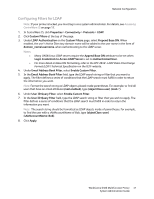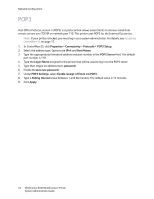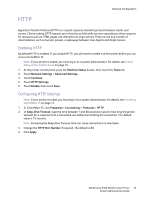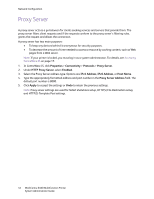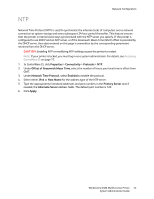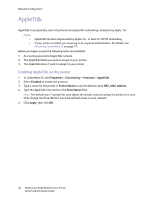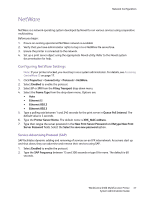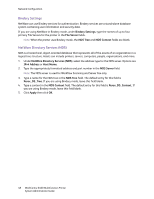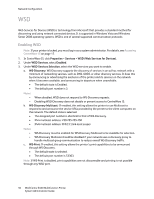Xerox 6400XF WorkCentre 6400 System Administrator Guide - Page 45
NTP
 |
UPC - 095205759334
View all Xerox 6400XF manuals
Add to My Manuals
Save this manual to your list of manuals |
Page 45 highlights
NTP Network Configuration Network Time Protocol (NTP) is used to synchronize the internal clocks of computers over a network connection at system startup and every subsequent 24-hour period thereafter. This feature ensures that the printer's internal clock stays synchronized with the NTP server you specify. If the printer is configured to use DHCP and an NTP server, or if the Greenwich Mean Time (GMT) offset is provided by the DHCP server, then data entered on this page is overwritten by the corresponding parameters retrieved from the DHCP server. CAUTION: Enabling NTP or modifying NTP settings causes the printer to restart. Note: If your printer is locked, you must log in as a system administrator. For details, see Accessing CentreWare IS on page 17. 1. In CentreWare IS, click Properties > Connectivity > Protocols > NTP. 2. Under Offset of Greenwich Mean Time, select the number of hours your local time is offset from GMT. 3. Under Network Time Protocol, select Enabled to enable the protocol. 4. Select either IPv4 or Host Name for the address type of the NTP server. 5. Type the appropriately formatted addresses and port numbers in the Primary Server and, if needed, the Alternate Server address fields. The default port number is 123. 6. Click Apply. WorkCentre 6400 Multifunction Printer 45 System Administrator Guide