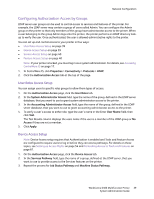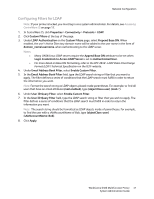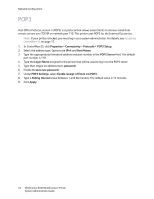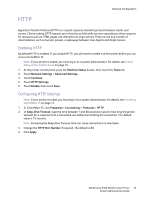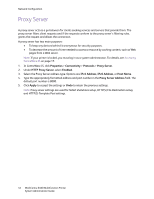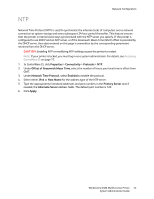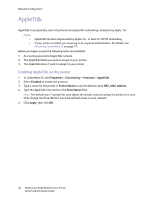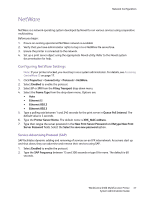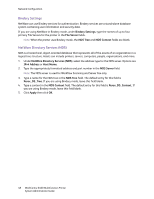Xerox 6400XF WorkCentre 6400 System Administrator Guide - Page 44
Proxy Server
 |
UPC - 095205759334
View all Xerox 6400XF manuals
Add to My Manuals
Save this manual to your list of manuals |
Page 44 highlights
Network Configuration Proxy Server A proxy server acts as a go-between for clients seeking services and servers that provide them. The proxy server filters client requests and if the requests conform to the proxy server's filtering rules, grants the request and allows the connection. A proxy server has two main purposes: • To keep any devices behind it anonymous for security purposes. • To decrease the amount of time needed to access a resource by caching content, such as Web pages from a Web server. Note: If your printer is locked, you must log in as a system administrator. For details, see Accessing CentreWare IS on page 17. 1. In CentreWare IS, click Properties > Connectivity > Protocols > Proxy Server. 2. Under HTTP Proxy Server, select Enabled. 3. Select the Proxy Server address type. Options are IPv4 Address, IPv6 Address, or Host Name. 4. Type the appropriately formatted address and port number in the Proxy Server Address field. The default port number is 8080. 5. Click Apply to accept the settings or Undo to retain the previous settings. Note: Proxy server settings are used for SMart eSolutions setup, HTTP(S) File Destination setup, and HTTP(S) Template Pool settings. 44 WorkCentre 6400 Multifunction Printer System Administrator Guide