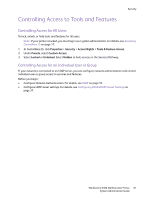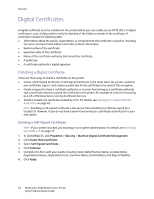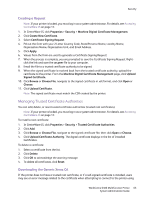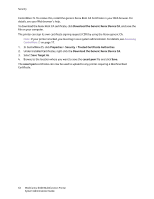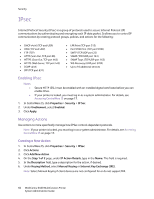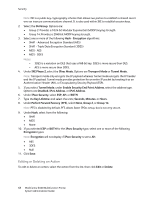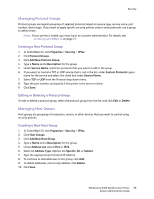Xerox 6400XF WorkCentre 6400 System Administrator Guide - Page 66
IPsec, Enabling IPsec, Managing Actions
 |
UPC - 095205759334
View all Xerox 6400XF manuals
Add to My Manuals
Save this manual to your list of manuals |
Page 66 highlights
Security IPsec Internet Protocol Security (IPsec) is a group of protocols used to secure Internet Protocol (IP) communications by authenticating and encrypting each IP data packet. It allows you to control IP communication by creating protocol groups, policies, and actions for the following: • DHCP v4/v6 (TCP and UDP) • DNS (TCP and UDP) • FTP (TCP) • HTTP (Scan Out, TCP port 80) • HTTPS (Scan Out, TCP port 443) • HTTPS (Web Server, TCP port 443) • ICMP v4/v6 • IPP (TCP port 631) • LPR Print (TCP port 515) • Port 9100 Print (TCP port 9100) • SMTP (TCP/UDP port 25) • SNMP (TCP/UDP port 161) • SNMP Traps (TCP/UDP port 162) • WS-Discovery (UDP port 3702) • Up to 10 additional services Enabling IPsec Notes: • • Secure HTTP (SSL) must be enabled with an installed digital certificate before you can enable IPsec. If your printer is locked, you must log in as a system administrator. For details, see Accessing CentreWare IS on page 17. 1. In CentreWare IS, click Properties > Security > IP Sec. 2. Under Enablement, select Enabled. 3. Click Apply. Managing Actions Use actions to more specifically manage how IPSec controls dependent protocols. Note: If your printer is locked, you must log in as a system administrator. For details, see Accessing CentreWare IS on page 17. Creating a New Action 1. In CentreWare IS, click Properties > Security > IPSec. 2. Click Actions. 3. Click Add New Action. 4. On the Step 1 of 2 page, under IP Action Details, type in the Name. This field is required. 5. In the Description field, type a description for the action, if desired. 6. Under Keying Method, select Manual Keying or Internet Key Exchange (IKE). Note: Select Manual Keying if client devices are not configured for or do not support IKE. 66 WorkCentre 6400 Multifunction Printer System Administrator Guide