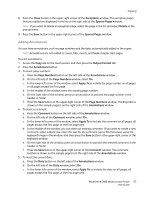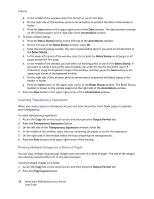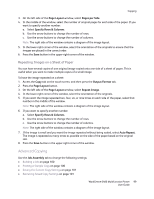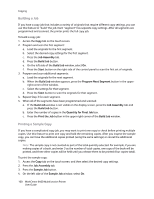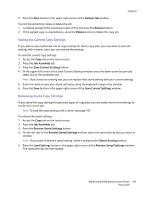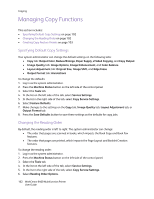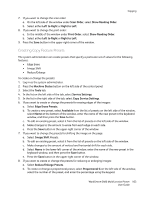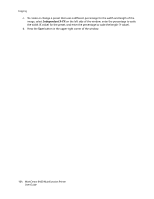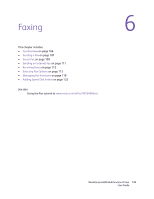Xerox 6400XF WorkCentre 6400 User Guide - Page 100
Building a Job, Printing a Sample Copy, Job Assembly, Build Job, Start, Program Next Segment
 |
UPC - 095205759334
View all Xerox 6400XF manuals
Add to My Manuals
Save this manual to your list of manuals |
Page 100 highlights
Copying Building a Job If you have a copy job that includes a variety of originals that require different copy settings, you can use this feature to "build" the job. Each "segment" has separate copy settings. After all segments are programmed and scanned, the printer prints the full copy job. To build a copy job: 1. Access the Copy tab on the touch screen. 2. Program and scan the first segment: a. Load the originals for the first segment. b. Select the desired copy settings for the first segment. c. Press the Job Assembly tab. d. Press the Build Job button. e. On the left side of the Build Job window, select On. f. Press the Start button on the right side of the control panel to scan the first set of originals. 3. Program and scan additional segments: a. Load the originals for the next segment. b. When the Build Job window appears, press the Program Next Segment button in the upper- right corner of the window. c. Select the settings for that segment. d. Press the Start button to scan the originals for that segment. 4. Repeat Step 3 for each segment. 5. When all of the segments have been programmed and scanned: a. If the Build Job window is not visible on the display screen, press the Job Assembly tab and press the Build Job button. b. Enter the number of copies in the Quantity for Final Job box. c. Press the Print the Job button in the upper-right corner of the Build Job window. Printing a Sample Copy If you have a complicated copy job, you may want to print one copy to check before printing multiple copies. Use this feature to print one copy and hold the remaining copies. After you inspect the sample copy, you can have the additional copies printed (using the same settings) or cancel the additional copies. Note: The sample copy is not counted as part of the total quantity selected. For example, if you are making copies of a book, and enter 3 as the number of total copies, one copy of the book will be printed, and three other copies will be held until you release them to be printed (four copies total). To print the sample copy: 1. Access the Copy tab on the touch screen, and then select the desired copy settings. 2. Press the Job Assembly tab. 3. Press the Sample Job button. 4. On the left side of the Sample Job window, select On. 100 WorkCentre 6400 Multifunction Printer User Guide