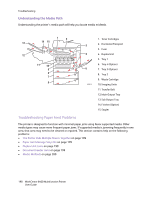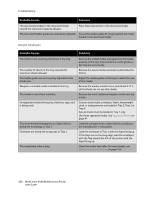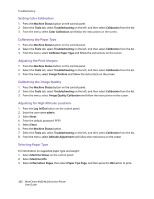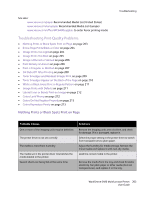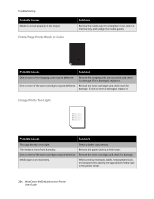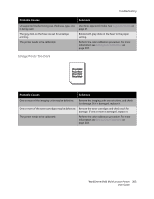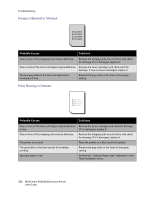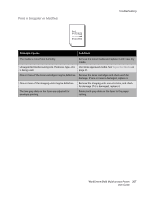Xerox 6400XF WorkCentre 6400 User Guide - Page 203
Troubleshooting Print-Quality Problems, Nothing Prints or Black Spots Print
 |
UPC - 095205759334
View all Xerox 6400XF manuals
Add to My Manuals
Save this manual to your list of manuals |
Page 203 highlights
See also: www.xerox.com/paper Recommended Media List (United States) www.xerox.com/europaper Recommended Media List (Europe) www.xerox.com/office/WC6400supplies to order Xerox printing media Troubleshooting Print-Quality Problems • Nothing Prints or Black Spots Print on Page on page 203 • Entire Page Prints Black or Color on page 204 • Image Prints Too Light on page 204 • Image Prints Too Dark on page 205 • Image is Blurred or Stained on page 206 • Print Density is Uneven on page 206 • Print is Irregular or Mottled on page 207 • Ink Rubs Off After Printing on page 208 • Toner Smudges and Residual Images Print on page 209 • Toner Smudges Appear on the Back of the Page on page 210 • White or Black Areas Print in Regular Pattern on page 211 • Image Prints with Defects on page 211 • Lateral Lines or Bands Print on Image on page 212 • Colors Look Wrong on page 212 • Colors Do Not Register Properly on page 213 • Colors Reproduce Poorly on page 213 Nothing Prints or Black Spots Print on Page Troubleshooting Probable Causes One or more of the imaging units may be defective. The printer driver is not set correctly The media is moist from humidity. The media set in the printer driver mismatches the media loaded in the printer. Several sheets are being fed at the same time. Solutions Remove the imaging units one at a time, and check for damage. If it is damaged, replace it. Select the proper setting in the printer driver to switch from transparencies to plain paper. Adjust the humidity for media storage. Remove the moist media and replace it with new, dry media. Load the correct media in the printer. Remove the media from the tray and check for static electricity. Fan plain paper or other media (but not transparencies), and replace it in the tray. WorkCentre 6400 Multifunction Printer 203 User Guide