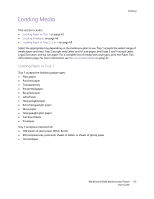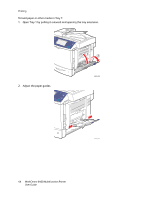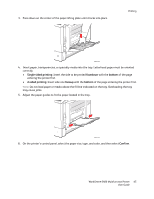Xerox 6400XF WorkCentre 6400 User Guide - Page 45
Single-sided printing, facedown, bottom, sided printing, faceup, Confirm
 |
UPC - 095205759334
View all Xerox 6400XF manuals
Add to My Manuals
Save this manual to your list of manuals |
Page 45 highlights
3. Press down on the center of the paper-lifting plate until it locks into place. Printing 6400-022 4. Insert paper, transparencies, or specialty media into the tray. Letterhead paper must be oriented correctly. • Single-sided printing: Insert the side to be printed facedown with the bottom of the page entering the printer first. • 2-sided printing: Insert side one faceup with the bottom of the page entering the printer first. Note: Do not load paper or media above the fill line indicated on the tray. Overloading the tray may cause jams. 5. Adjust the paper guides to fit the paper loaded in the tray. 6400-025 6. On the printer's control panel, select the paper size, type, and color, and then select Confirm. WorkCentre 6400 Multifunction Printer 45 User Guide