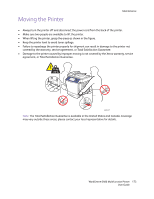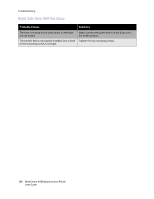Xerox 6400XF WorkCentre 6400 User Guide - Page 176
Control Panel Messages
 |
UPC - 095205759334
View all Xerox 6400XF manuals
Add to My Manuals
Save this manual to your list of manuals |
Page 176 highlights
Troubleshooting Control Panel Messages The control panel provides you with information and troubleshooting help. When an error or warning condition occurs, the control panel displays a message informing you of the problem. In many cases, the control panel also displays an animated graphic showing the location of the problem, such as the location of a paper jam. Problems which prevent the full operation of the printer have associated fault codes; these codes will help pinpoint the specific subsystem with the problem. Current faults and fault history can be retrieved at any time. To see a list of the fault messages that have been displayed on your printer: 1. Press the Machine Status button. 2. Select the Faults tab. 3. Select Current Faults, or Fault History. To print a list of the fault messages that have been displayed on your printer: 1. Press the Machine Status button. 2. Select the Tools tab. 3. Select Troubleshooting. 4. Select Support Pages. 5. Select System Status Page. 6. Press Print. 176 WorkCentre 6400 Multifunction Printer User Guide