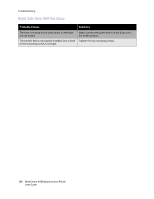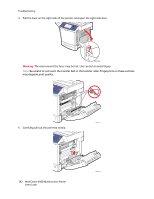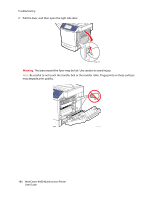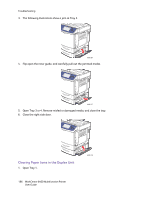Xerox 6400XF WorkCentre 6400 User Guide - Page 181
Paper Feed Problems, Clearing Paper Jams or Misfeeds
 |
UPC - 095205759334
View all Xerox 6400XF manuals
Add to My Manuals
Save this manual to your list of manuals |
Page 181 highlights
Paper Feed Problems Troubleshooting This section includes: • Clearing Paper Jams or Misfeeds on page 181 • Troubleshooting Paper Feed Problems on page 198 Clearing Paper Jams or Misfeeds This section includes: • Clearing Paper Jams or Misfeeds from Tray 1 on page 181 • Clearing Paper Jams or Misfeeds from Tray 2 on page 183 • Clearing Paper Jams or Misfeeds in Tray 3 or 4 on page 185 • Clearing Paper Jams in the Duplex Unit on page 186 • Clearing Paper Jams in the Fuser on page 187 • Clearing Paper Jams in the Document Feeder on page 190 • Clearing Paper Jams Behind the Right Side Door on page 191 • Clearing a Paper Jam Behind the Control Panel on page 192 • Clearing Paper Jams in the Finisher on page 193 • Clearing Jammed Staples on page 195 To avoid damage, always remove misfed media gently, without tearing it. Try to remove the paper in the direction that the paper would normally feed. Any piece of media left in the printer, whether large or small, can obstruct the media path and cause further misfeeds. Do not reload media that has misfed. Note: The image is not fixed on the media before the fusing process. Do not touch the printed surface of the media when removing it. Unfused toner may stick to your hands. Make sure not to spill any toner inside the printer. Warning: If you accidentally get toner on your clothes, lightly dust them off as best as you can. If some toner remains on your clothes, use cool, not hot water, to rinse the toner off. If toner gets on your skin, wash it off with cool water and a mild soap. If you get toner in your eyes, wash it out immediately with cool water and consult a doctor. Clearing Paper Jams or Misfeeds from Tray 1 1. Remove the media from Tray 1. 2. Fold up Tray 1. WorkCentre 6400 Multifunction Printer 181 User Guide