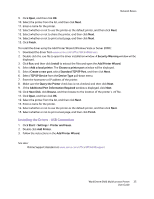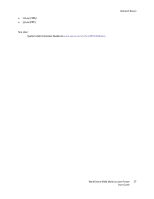Xerox 6400XF WorkCentre 6400 User Guide - Page 32
Subnet Mask, Host Name, Gateway, Quick Setup Home, Close, System Administrator Guide
 |
UPC - 095205759334
View all Xerox 6400XF manuals
Add to My Manuals
Save this manual to your list of manuals |
Page 32 highlights
Network Basics b. Select the IPv4 text box, enter the IP address, and then select Save. Note: The device and computer(s) must be assigned unique IP addresses. It is important that the addresses are similar, but not the same. For example, your printer can have the address 192.168.1.15 while your computer has the address 192.168.1.16. Another device can have the address 192.168.1.17. c. Select the Subnet Mask text box, enter the subnet mask, and then select Save. d. Select the Host Name text box, enter the host name, and then select Save. e. Select the Gateway text box, enter the gateway, and then select Save. f. Select Next to continue. 4. Your network setup is complete. Select Done to return to Quick Setup Home. 5. Select Close to exit Quick Setup Home. If your computer is on a large network or you are unsure of the appropriate network configuration settings, contact your network administrator, or see the System Administrator Guide. 32 WorkCentre 6400 Multifunction Printer User Guide