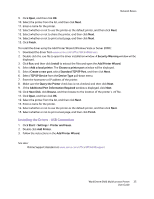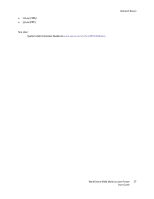Xerox 6400XF WorkCentre 6400 User Guide - Page 36
Installing the Driver for Macintosh OS X 10.3 and Newer, Installing the Driver (UNIX/Linux)
 |
UPC - 095205759334
View all Xerox 6400XF manuals
Add to My Manuals
Save this manual to your list of manuals |
Page 36 highlights
Network Basics Installing the Driver for Macintosh OS X 10.3 and Newer Install your printer using Bonjour, Rendezvous, USB, or LPD/LPR connection. Installing the Drivers - Network Connection To install the printer driver: 1. Insert the Software and Documentation CD-ROM into the CD drive. If the Software and Documentation CD-ROM is not available, download the latest driver from www.xerox.com/office/WC6400drivers. 2. Run the Xerox Printer installer to install the printer driver. 3. Acknowledge the Authenticate dialog. 4. Review and accept the License Agreement. The installer will search the network for printers. 5. Select your printer from the list. 6. If the installer does not discover your printer, enter the printer's IP Address in the IP Address or DNS Name field. 7. When installation is complete, the Installation Complete window will appear. Print a test page if desired. 8. Click Finish. Installing the Drivers - USB Connection To install the printer driver from the Software and Documentation CD-ROM: 1. Insert the Software and Documentation CD-ROM into the CD drive. If the Software and Documentation CD-ROM is not available, download the latest driver from www.xerox.com/office/WC6400drivers. 2. Run the Xerox Printer installer to install the printer driver. 3. Acknowledge the Authenticate dialog. 4. Review and accept the License Agreement. The installer will search for USB printers. 5. Select your printer from the list. 6. If the installer does not discover your printer, enter the printer's IP Address in the IP Address or DNS Name field. 7. When installation is complete, the Installation Complete window will appear. Print a test page if desired. 8. Click Finish. Installing the Driver (UNIX/Linux) Your printer supports connection to a variety of UNIX platforms through the network interface. The workstations currently supported by CentreWare for UNIX/Linux to a network-connected printer are: • Sun Solaris • IBM AIX • Hewlett-Packard HP-UX 36 WorkCentre 6400 Multifunction Printer User Guide