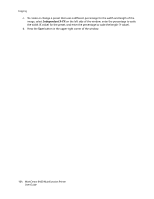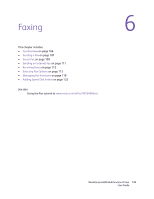Xerox 6400XF WorkCentre 6400 User Guide - Page 109
Server Fax, Configuring the Printer to Send a Server Fax, Configuring a Fax Repository - workcentre default login
 |
UPC - 095205759334
View all Xerox 6400XF manuals
Add to My Manuals
Save this manual to your list of manuals |
Page 109 highlights
Faxing Server Fax If you have a fax server connected to your network, you can send a document to a fax machine without having to connect a dedicated telephone line to the printer. When you send a server fax, the document is scanned and sent to a location on your network (a repository). The fax server can then send the fax over a phone line to a fax machine (phone number). Before you can send a Server Fax, the Server Fax service must be enabled in CentreWare IS, and a Fax Repository must be configured. Configuring the Printer to Send a Server Fax To enable the Server Fax service: 1. From your computer, launch CentreWare IS by typing your printer's IP address into your Web browser's address field. 2. After CentreWare IS loads, select the Properties tab. 3. Log in as a system administrator. Enter the User ID (admin) and Password (1111) (default) and click Login. 4. From the Services menu on the left, select Server Fax. Note: For more information, see the System Administrator Guide and CentreWare IS help. Configuring a Fax Repository To configure a fax repository: 1. From your computer, launch CentreWare IS by typing your printer's IP address into your Web browser's address field. 2. After CentreWare IS loads, select the Properties tab. 3. Log in as a system administrator. Enter the User ID (admin) and Password (1111) (default) and click Login. 4. From the Services menu on the left, select Server Fax. 5. Select Fax Repository Setup. The printer can transfer scanned files to the repository using one of the following protocols: • FTP • SMPB • HTTP • HTTPS • STMP Note: For more information on configuring a fax repository, see the System Administrator Guide. WorkCentre 6400 Multifunction Printer 109 User Guide