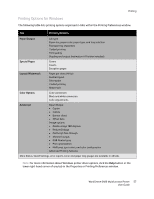Xerox 6400XF WorkCentre 6400 User Guide - Page 53
Printing on Special Media, Printing on Transparencies
 |
UPC - 095205759334
View all Xerox 6400XF manuals
Add to My Manuals
Save this manual to your list of manuals |
Page 53 highlights
Printing Printing on Special Media This section includes: • Printing on Transparencies on page 53 • Printing on Envelopes on page 54 • Printing on Labels on page 54 • Printing on Glossy Paper on page 55 • Printing on Custom Size Paper on page 55 Printing on Transparencies Transparencies can only be printed from Tray 1. For best results, use only recommended Xerox transparencies. To order paper, transparencies, or other specialty media, contact your local reseller or go to www.xerox.com/office/WC6400supplies. Caution: Damage caused by using unsupported paper, transparencies, or other specialty media is not covered by the Xerox warranty, service agreement, or Total Satisfaction Guarantee. The Total Satisfaction Guarantee is available in the United States and Canada. Coverage may vary outside these areas; please contact your local representative for details. See also: www.xerox.com/paper Recommended Media List (United States) www.xerox.com/europaper Recommended Media List (Europe) Guidelines • Remove all paper before loading transparencies in the tray (Tray 1 only). • Handle transparencies by the edges using both hands. Fingerprints or creases can cause poor print quality. • Do not load more than 20 transparencies in Tray 1. Overloading the tray can cause the printer to jam. • Do not use transparencies with stripes on the side. • Do not fan transparencies. • After loading transparencies, change the paper type at the printer's control panel. • In the printer driver, select either Transparency as the paper type or Tray 1 as the paper source. WorkCentre 6400 Multifunction Printer 53 User Guide