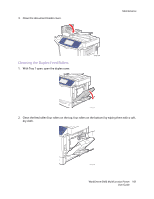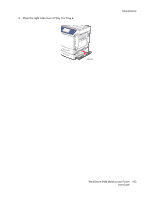Xerox 6400XF WorkCentre 6400 User Guide - Page 164
Cleaning the Laser Lenses
 |
UPC - 095205759334
View all Xerox 6400XF manuals
Add to My Manuals
Save this manual to your list of manuals |
Page 164 highlights
Maintenance Cleaning the Laser Lenses This printer is constructed with four laser lenses. Clean all lenses as described below. The laser lens cleaning tool should be attached to the inside of the front door. 1. Open the printer's front door. 6400-087 2. Remove the laser lens cleaning tool from its holder on the inside of the front door. 3. With the foam pad facing down, insert the laser lens cleaning tool into the cleaning port (identified with a color triangle label for each of the 4 colors) until it reaches the beginning of the handle. 6400-088 4. Pull out the tool and then repeat two or three times. Repeat this process for each of the 4 lenses. 5. Return the laser lens cleaning tool to its holder on the inside of the front door. Storing the laser lens cleaning tool in the printer's front door keeps it from getting lost. 164 WorkCentre 6400 Multifunction Printer User Guide