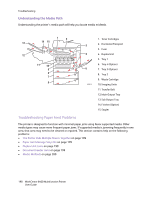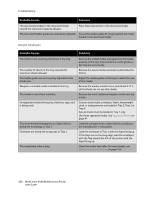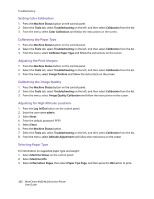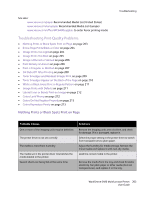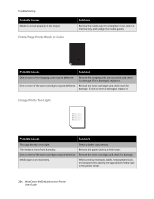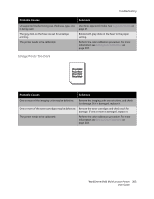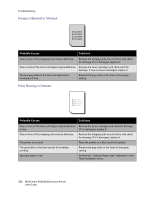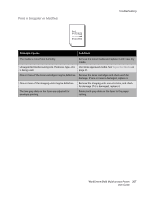Xerox 6400XF WorkCentre 6400 User Guide - Page 202
Adjusting for High Altitude Locations, Adjusting the Print Margins
 |
UPC - 095205759334
View all Xerox 6400XF manuals
Add to My Manuals
Save this manual to your list of manuals |
Page 202 highlights
Troubleshooting Setting Color Calibration 1. Press the Machine Status button on the control panel. 2. Select the Tools tab, select Troubleshooting on the left, and then select Calibration from the list. 3. From the menu, select Color Calibration and follow the instructions on the screen. Calibrating the Paper Type 1. Press the Machine Status button on the control panel. 2. Select the Tools tab, select Troubleshooting on the left, and then select Calibration from the list. 3. From the menu, select Calibrate Paper Type and follow the instructions on the screen. Adjusting the Print Margins 1. Press the Machine Status button on the control panel. 2. Select the Tools tab, select Troubleshooting on the left, and then select Calibration from the list. 3. From the menu, select Image Position and follow the instructions on the screen. Calibrating the Image Quality 1. Press the Machine Status button on the control panel. 2. Select the Tools tab, select Troubleshooting on the left, and then select Calibration from the list. 3. From the menu, select Image Quality Calibration and follow the instructions on the screen. Adjusting for High Altitude Locations 1. Press the Log In/Out button on the control panel. 2. Enter the user name admin. 3. Select Next. 4. Enter the default password 1111. 5. Select Enter. 6. Press the Machine Status button. 7. Select the Tools tab, select Troubleshooting on the left, and then select Calibration from the list. 8. From the menu, select Altitude Adjustment and follow the instructions on the screen. Selecting Paper Type For information on supported paper type and weight: 1. Select Machine Status on the control panel. 2. Select Machine Info. 3. Select Information Pages, then select Paper Tips Page, and then press the OK button to print. 202 WorkCentre 6400 Multifunction Printer User Guide