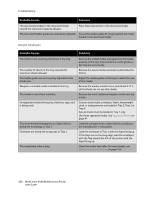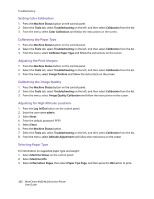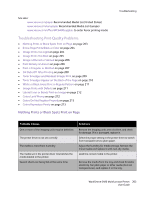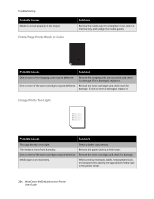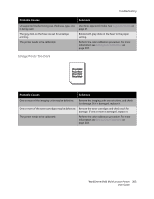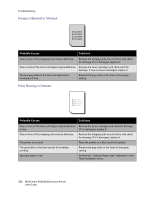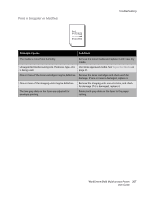Xerox 6400XF WorkCentre 6400 User Guide - Page 204
Entire Prints Black or Color, Image Prints Too Light
 |
UPC - 095205759334
View all Xerox 6400XF manuals
Add to My Manuals
Save this manual to your list of manuals |
Page 204 highlights
Troubleshooting Probable Causes Media is not set properly in the tray(s). Entire Page Prints Black or Color Solutions Remove the media, tap it to straighten it out, return it into the tray, and realign the media guides. Probable Causes Solutions One or more of the imaging units may be defective. Remove the imaging units one at a time, and check for damage. If it is damaged, replace it. One or more of the toner cartridges may be defective. Remove the toner cartridges and check each for damage. If one or more is damaged, replace it. Image Prints Too Light Probable Causes Solutions The copy density is too light. The media is moist from humidity. Select a darker copy density. Remove the paper and try a fresh ream. One or more of the toner cartridges may be defective. Remove the toner cartridges and check for damage. Media type is set incorrectly. When printing envelopes, labels, heavyweight stock, or transparencies, specify the appropriate media type in the printer driver. 204 WorkCentre 6400 Multifunction Printer User Guide