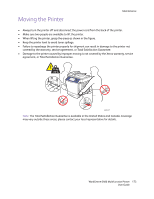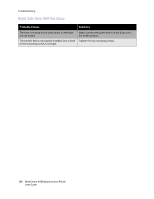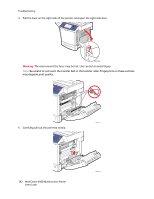Xerox 6400XF WorkCentre 6400 User Guide - Page 177
General Troubleshooting, Printer Does not Turn
 |
UPC - 095205759334
View all Xerox 6400XF manuals
Add to My Manuals
Save this manual to your list of manuals |
Page 177 highlights
General Troubleshooting Troubleshooting This section contains procedures to help you locate and resolve problems. Some problems can be resolved by simply rebooting the printer. To reboot the printer: 1. Locate the ON/OFF switch on the lower left side of printer. 2. Turn the switch OFF, wait 2 minutes, and turn the switch back ON. If the problem is not resolved by rebooting the printer, see the table in this chapter that best describes the problem. • Printer Does not Turn On on page 177 • Printing Takes Too Long on page 178 • Product Resets or Turns Off Frequently on page 178 • Product Is Making Unusual Noises on page 179 • The Date and Time Are Incorrect on page 179 • Duplex Problems on page 179 • Scanner Error on page 179 • Front Door Will Not Close on page 179 • Right Side Door Will Not Close on page 180 Printer Does not Turn On Probable Causes Solutions The power cord is not correctly plugged into the outlet. Something is wrong with the outlet connected to the printer. Turn off the printer, and plug the power cord securely into the outlet. Plug another electrical appliance into the outlet and see whether it operates properly. Try a different outlet. The power switch is not correctly turned on. Turn the power switch off, wait two minutes, then turn it back on. The printer is connected to an outlet with a voltage or frequency that does not match the printer specifications. Use a power source with the specifications listed in Electrical Specifications on page 224. Caution: Plug the three-wire cord (with grounding prong) directly into a grounded AC outlet only. Do not use a power strip. If necessary, contact a licensed electrician to install a properly grounded outlet. WorkCentre 6400 Multifunction Printer 177 User Guide