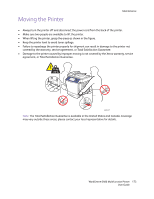Xerox 6400XF WorkCentre 6400 User Guide - Page 172
Document Feeder Registration, Success, Close, Failure, The calibration procedure is complete.
 |
UPC - 095205759334
View all Xerox 6400XF manuals
Add to My Manuals
Save this manual to your list of manuals |
Page 172 highlights
Maintenance 11. Scanner calibration from the document glass is complete. The scanner must now be calibrated from the document feeder. Remove the scanner calibration page from the document glass, and place three blank sheets of paper (letter or A4 size)in the document feeder. Place the calibration page on top of the three sheets. Adjust the paper guides to fit against the calibration page. 6400-174 Note: The paper guides should be adjusted to fit against the paper. If the page is misaligned, the calibration procedure will fail. 12. On the control panel, select Document Feeder Registration, then press the Start button to scan the calibration page. 13. Wait for the scan to be completed, then select one of the following options: • If the control panel indicates Success, select Close. The calibration procedure is complete. • If the control panel indicates Failure, select Close, then repeat Steps 12-13. Note: When you are finished calibrating the scanner, please return the calibration page to Xerox with the defective scanner or document feeder. For more information about calibrating the scanner, see the Online Support Assistant at www.xerox.com/office/WC6400support. 172 WorkCentre 6400 Multifunction Printer User Guide